Once users are imported into the FYI Admin Console, you need to enable their accounts depending on how they will access FYI Server. You can also limit the maximum number of concurrent session they can open and add any additional contact information needed.
Users accounts are enabled on the General side tab for users on the Management tab in the FYI Admin Console.
FYI Server User Properties
Reference the FYI Server User Properties table when enabling user accounts in the FYI Admin Console.
Setting |
Description |
|---|---|
Account Enabled |
|
|
This field determines whether the user account is active. •When set to No, users are unable to access any resources on the server. •When set to Yes, users are able to log on to the server, if no other settings prevent them from doing so. |
FYI Enabled |
|
|
This field determines whether the user can access Concordance databases in FYI Reviewer. •When set to Yes, users can log on to FYI Reviewer to access matters and open databases, if no other settings prevent them from doing so. •When set to No, users receive an error message indicating their account is not enabled for FYI Reviewer when they try to open a database in FYI Reviewer. |
Concordance Enabled |
|
|
This field determines whether users can access Concordance databases using a Concordance FYI file. •When set to Yes, users are able to open databases hosted on the FYI Server in Concordance using Concordance FYI files. •When set to No, users receive an error message indicating the account is not enabled for Concordance when they try to open the .fyi file in Concordance. |
To Set Up User Permissions in FYI
You can set up user permissions in FYI from both the Matters and Tree side tabs on the Management tab.
1.On the Management tab, click the Users or Tree side tab.
2.Do one of the following:
•If you clicked the Users side tab, in the Users panel, click the user account you want to enable, and click the General side tab.
•If you clicked the Tree side tab, in the Users, Databases, Matters, or Clients folder, click the user account you want to enable, and click the General side tab.
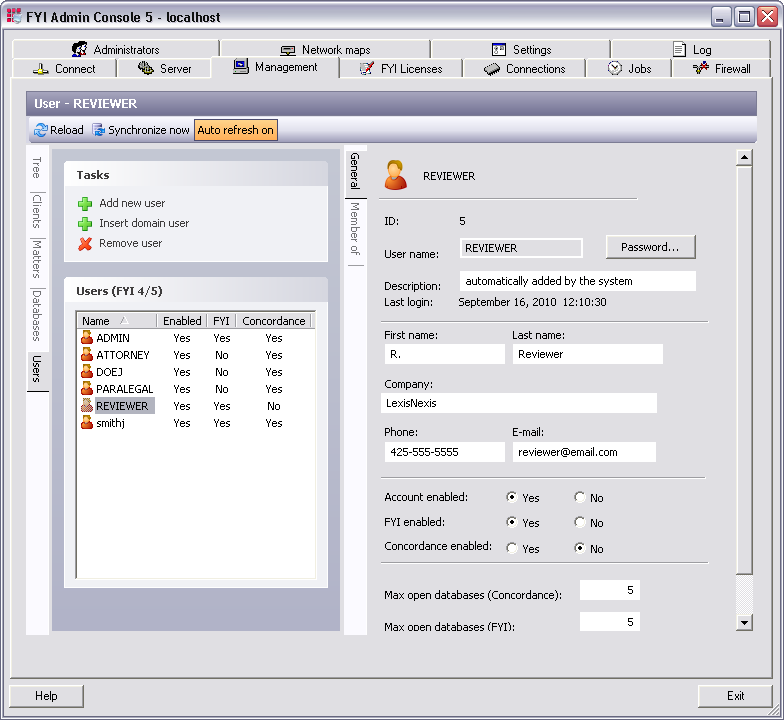
i.If you are only using Concordance security, you can set the user's password on the General side tab.
3.To set a password for the user, click the Password button.
i.Clicking the Password button opens the Change password dialog box.
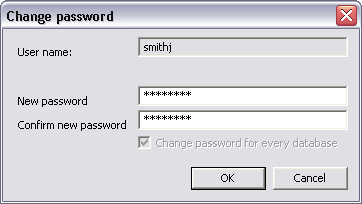
i.In the New password and Confirm new password field, type the user password and click OK.
|
User passwords cannot be changed when using external authentication. |
i.Adding the user's contact information is optional, and what you enter should be based on your organization’s user account guidelines.
4.In the user contact information fields, type in the user's full first and last name, company, phone number, and e-mail.
5.In the Account enabled field, select the Yes option to activate the account, or select the No option to deactivate the account.
i.The Account enabled field defaults to Yes.
6.In the FYI enabled field, select the Yes option to allow the user access to FYI Reviewer, or select the No option to disable access.
i.The FYI enabled field defaults to No.
7.In the Concordance enabled field, select the Yes option to allow access to Concordance using .fyi files, or select the No option to disable access.
i.The Concordance enabled field defaults to Yes.
ii.The Max open databases fields determine the maximum number of databases a user can open at the same time from the same IP address. These two field can be set for users who share their accounts with co-workers.
|
Concatenated databases are read as one database. |
8.In the Max open databases (Concordance) field, type the maximum number of databases the user can open from the same IP address in Concordance.
i.The Max open databases (Concordance) field defaults to 5.
9.In the Max open databases (FYI) field, type the maximum number of database the user can open from the same IP address in FYI Reviewer.
i.The Max open databases (FYI) field defaults to 5.
ii.The user’s account information is automatically saved to the FYI Server and any application access should now be enabled.
10.Repeat these steps for all users imported into the FYI Admin Console.