FYI administrators listed on the Administrators tab can receive e-mail notifications when a license is about to expire. Notification options can be set from the FYI Licenses tab. FYI ASPs may also want to use e-mail notifications to alert clients of any upcoming license expirations.
Expirations occur at midnight on the last date of the licensing period. If licenses do expire for users, they will not be able to access FYI Reviewer until you reactivate the licenses. The license remains assigned to the user, with the valid dates identifying the period for which it was available, but the license displays as inactive until the renewal is resolved.
To Set Options for License Expiration Notifications
1.Click the FYI Licenses tab.
2.Click the Notification options button.
i.Clicking the Notification options button opens the Notification options dialog box.
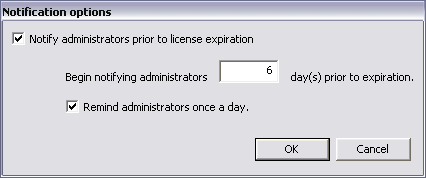
3.Select the Notify administrators prior to license expiration check box to receive an e-mail alert when a license is about to expire.
4.In the Begin notifying administrators day(s) prior to expiration field, type the number of days prior to the expiration date that a notification email will start being sent out for an expiring license.
5.To have an e-mail notification sent out every day once the notification begins, select the Remind administrators once a day check box.
6.Click OK to save your settings.
|
For an administrator to receive e-mail notifications, the administrator's e-mail address must be added to the Email field and the License expiration check box selected for each FYI administrator in the Administrators - Adding or Administrators - Editing dialog box on the Administrators tab. For more information about administrators and setting up e-mail notifications, see Adding additional administrators. |