While the first administrator account is created during installation, you can use the Administrators tab in FYI Server to create and manage additional user accounts for administrators who need access to the FYI Admin Console.
When you add additional administrators, you will want to refer to each administrator’s roles and schedules for managing server processes and ongoing maintenance tasks. You can set up e-mail notifications to alert administrators of emergencies and other events. E-mail notifications need to route through an existing SMTP server and Port (the standard default port is 25).
We recommend that you set up e-mail alerts for the following:
•Watchdog restarts of a downed server
•Severe errors
•Daily statistics
•FYI Reviewer license seat expirations
•Successful jobs
•Failed jobs
|
Ensure that the FYI Server and SMTP server have IP trust between them. For instance, the anti-spamming rules must accept emails from the servers. |
All administrators gain access to the FYI Server from the Connect tab in the FYI Admin Console. Once you set up administrator accounts and perform a custom install of the FYI Server Administrator Server for your team, they can begin using it right away simply be clicking the FYI Admin Console icon on their desktop.
For more information about remote administration, see Setting up remote administration.
To Add Administrator Accounts
1.Click the Administrators tab, and click the Add button.
i.Clicking the Add button opens the Administrators - Adding dialog box.
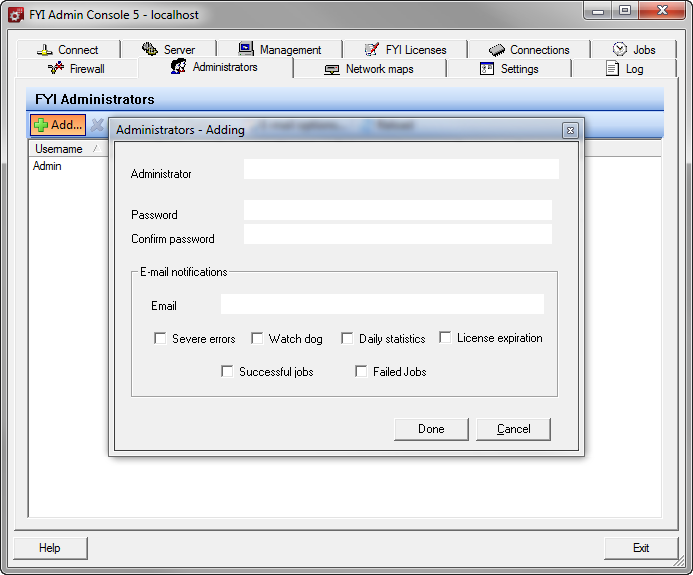
2.In the Administrator field, type the logon name of the administrator.
3.In the Password and Confirm password fields, type the administrator password.
4.In the Email field, type the administrator's e-mail address to receive e-mail notifications.
5.Select the check boxes for the types of e-mail notifications you want the administrator to receive.
i.Administrators can receive the following types of e-mail notifications:
•Severe errors
•Watch dog restarts of a downed server
•Daily statistics
•License expiration of FYI Reviewer seats
•Successful jobs
•Failed jobs
6.Click Done to save the new administrator account.
i.The first time you add a new administrator, clicking Done opens the E-mail options dialog box. Once you fill out the E-mail options dialog box, the E-mail options dialog box does not automatically open when you create a new administrator account.
ii.To fill out the E-mail options dialog box, see the section below.
To Define the Administrator E-mail Options
The E-mail options box specifies the e-mail (SMTP) server that the FYI Administration Console Server uses to send e-mail notifications. The FYI Administration Console Server cannot send e-mails directly. It needs to send the e-mail notifications through an existing e-mail (SMTP) server.
1.Click the Administrators tab, and then click the E-mail options button.
2.Clicking the E-mail options button opens the E-mail options dialog box.
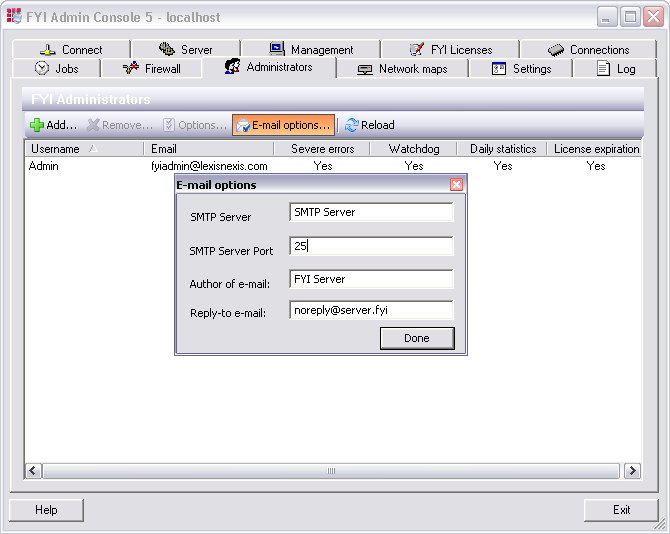
3.In the SMTP Server field, type the e-mail server the FYI Administration Console Server uses to send e-mail notifications.
i.The FYI Admin Console needs to send e-mail notifications through an existing e-mail (SMTP) server. This can be your organization’s Internet address without the www prefix, if the server is a valid SMTP server.
4.In the SMTP Server Port field, type the port number the FYI Administration Console Server uses for outgoing mail transport.
5.In the Author of e-mail field, type the name you want to appear as the author of the e-mail.
i.The Author of e-mail field defaults to FYI Server.
6.In the Reply-to e-mail field, type the e-mail address where you want e-mail replies to be sent, such as a lead administrator's e-mail address.
i.The Reply-to e-mail field defaults to noreply@server.fyi.
7.When finished, click Done to save your settings.