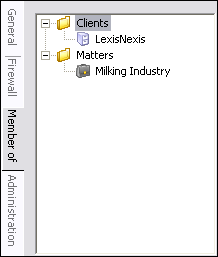Databases need to be registered with FYI Server in the FYI Admin Console before they can be published and accessed by others. You can register an individual database or all databases in a directory. Database security settings and users are imported with the registered database. Registered databases can also be unregistered.
Registering Concordance databases in the Administration Console allows users to access them through the FYI Server with Concordance .FYI or online with FYI Reviewer. Security is independent for each database, and each database needs to be registered in the FYI Admin Console before Concordance .FYI and FYI Reviewer users can access the database.
After a database is registered, it is ready to be published. For more information about publishing databases, see Publishing databases.
Databases can be registered from both the Databases and Tree side tabs on the Management tab in the FYI Admin Console.
|
Make sure to open databases in Concordance prior to registering with FYI Server to ensure the database functions properly for reviewers in FYI Reviewer. |
To Register Individual Databases
1.On the Management tab, click the Databases or Tree side tab.
2.Do one of the following:
•If you clicked the Databases side tab, in the Tasks panel, click Register new database.
•If you clicked the Tree side tab, right-click the Databases folder or an existing database in the Databases, Clients, or Matters folder, and click Register database.
|
Databases located on network drives are available if they have been mapped. For more information, Adding new network maps. |
3.Type the database name.
4.Click the General tab.
i.Clicking the General tab opens the Open Database dialog box.
5.Navigate to and select the database's .dcb file and then click OK.
i.Clicking OK adds the database's directory to the File path field.
ii.The database name you entered in the Databases panel is displayed in the Name field.
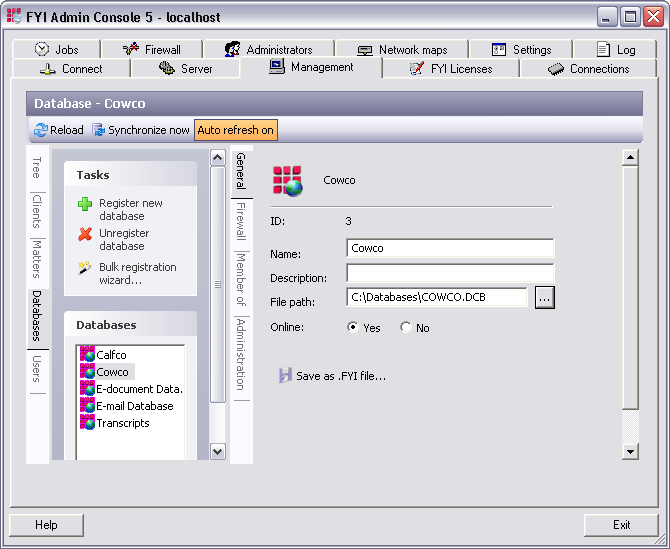
6.In the Description field, type the database description.
7.In the Online field, select the Yes option to make the database accessible in FYI Reviewer.
i.The database is now registered in the FYI Server and is ready to be published.
ii.For more information about publishing databases, see Publishing databases.
To Register Multiple Databases in a Directory
Bulk registering databases allows you to register multiple databases in a specific directory subfolder. This method, however, does not automatically register databases added to that subfolder later.
1.On the Management tab, click the Databases side tab.
2.In the Tasks panel, click Bulk registration wizard.
i.Clicking Bulk registration wizard opens the Database bulk registration wizard dialog box.
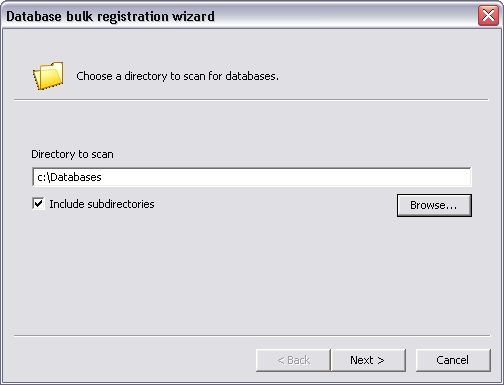
3.Click the Browse button to open the Select a folder to scan for Concordance files dialog box.
4.Navigate to and select the folder containing the databases you want to register in the FYI Server, and then click OK.
5.Clicking OK adds the database directory to the Directory to scan field.
6.If you want the wizard to also scan the subdirectories for databases, select the Include subdirectories check box.
7.Click Next to open the database list in the wizard.
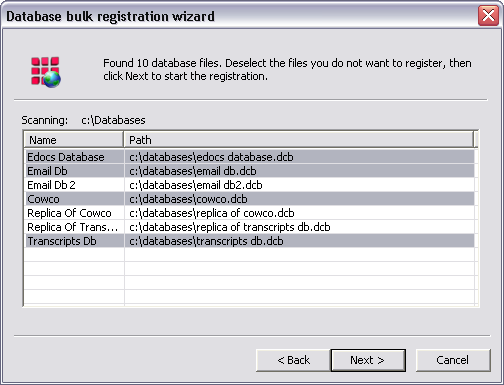
8.Select the databases you want to register in FYI Server, and then click Next to register the databases.
i.To select multiple databases, use SHIFT+click or CTRL+click.
ii.After clicking Next the selected databases are displayed along with the database registration status for each database.
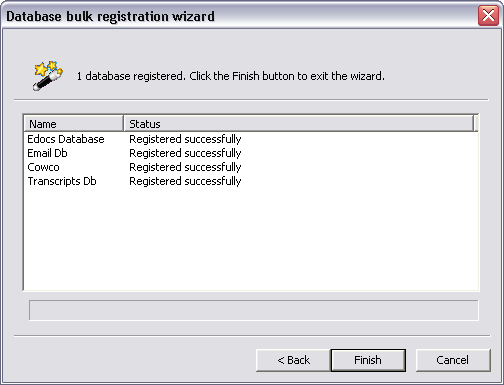
9.Click Finish.
i.The selected databases in the database directory are now registered and ready to be published.
ii.For more information about publishing databases, see Publishing databases.
To Register Concatenated Databases
Opening a concatenated set of databases from a CAT file is still considered as one database by FYI Server and FYI Reviewer, like in Concordance. For reviewers to open concatenated datasets, you must first register each individual database in the FYI Admin Console. Remember that reviewing and editing a concatenated dataset via the Internet can cause latency issues.
When distributing FYI files in a concatenated dataset to reviewers, you only need to distribute the primary database FYI file in order for them to open the concatenated dataset. The CAT file must also be named the same as the primary database and stored in the same directory folder.
To Unregister a Database
Unregistering a database does not delete the database files; it simply stops the FYI Server from serving it.
If you later decide to re-register a previously registered database, it will be assigned a new and unique internal serial number. Users with an earlier version of the published FYI file will not be able to access the re-registered database. A new FYI file needs to be published and distributed to all users needing access.
|
Anytime you unregister and re-register a database, you must create and distribute a new .fyi file for your Concordance .FYI users. |
When you unregister a database from the Clients or Matters folder on the Tree side tab, the database is removed from the associated matter. When you unregister a database from the Databases folder on the Tree side tab or the Databases side tab, the database is unregistered from FYI Server and any associated databases.
1.On the Management tab, click the Databases or Tree side tab.
2.Do one of the following:
•If you clicked the Databases side tab, in the Databases panel, click the database you want to unregister, and then in the Tasks panel, click Unregister database.
•If you clicked the Tree side tab, right-click the Databases folder or an existing database in the Databases, Clients, or Matters folder, and click Unregister database.
3.Do any of the following:
•If you are unregistering a database from the Databases side tab or the Databases folder on the Tree side tab, click Yes when asked Are you sure you want to unregister the following database: [database name]?.
•If you are unregistering a database from a matter in the Clients or Matters folder on the Tree side tab, click Yes when asked Are you want to remove the association to the following database: [database name]?.
To View Database Associations to Matters and Clients
The Member of tab displays a hierarchical list of all clients and matters associated with the selected database. You can access the Member of tab for a database from the Databases and Tree side tabs on the Management tab.
1.On the Management tab, click the Databases or Tree side tab.
2.Do one of the following:
•If you clicked the Databases side tab, click the applicable database in the Databases panel.
•If you clicked the Tree side tab, click the applicable database in the Clients, Matters, or Databases folder.
3.Click the Member of side tab.
i.On the Member of side tab, databases are listed by the clients and matters they are associated with.