Setting up firewalls for databases helps prevent unwanted access. Database firewalls monitor the client's IP address against a list of allowed addresses. If a user address is included in the list, they are given access. Any connection that is not listed will be refused.
Firewalls can also be set globally for the entire server on the Firewall tab. Individual database firewall settings take precedence over the global firewall setting.
Database firewalls can be added from both the Databases and Tree side tabs on the Management tab in the FYI Admin Console.
To Add a Database Firewall
1.On the Management tab, click the Databases or Tree side tab.
2.Do one of the following:
•If you clicked the Databases side tab, in the Databases panel, click the database you want to add a firewall, and click the Firewall side tab.
•If you clicked the Tree side tab, in the Databases, Matters, or Clients folder, click the database you want to add a firewall, and click the Firewall side tab.
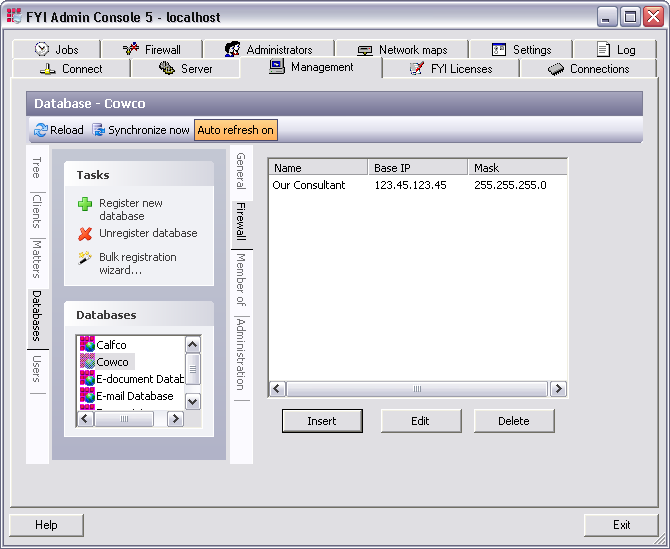
3.Click the Insert button to open the Insert a new network range dialog box.
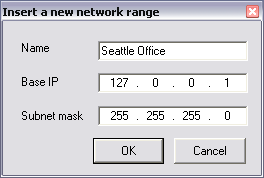
4.In the Name field, a name that best identifies the server firewall.
i.For example, if the firewall allows consultants to access the database, use a descriptive name like Our Consultant.
5.In the Base IP field, type the specific network IP address or a base IP address.
6.In the Subnet mask field, type the subnet mask for the IP address.
i.This is generally 255.255.255.0.
ii.You must enter a valid subnet account; you cannot use MAC addressing.
iii.To lookup the IP address and subnet mask information, open a command prompt, type ipconfig/all, and press Enter.
7.Click OK.
8.Repeat these steps to add additional firewall IP addresses. Any IP address not included in the list will be blocked.
To Edit a Database Firewall
1.On the Management tab, click the Databases or Tree side tab.
2.Do one of the following:
•If you clicked the Databases side tab, in the Databases panel, click the database containing the firewall you want to modify, and click the Firewall side tab.
•If you clicked the Tree side tab, in the Databases, Matters, or Clients folder, click the database containing the firewall you want to modify, and click the Firewall side tab.
3.In the firewall list, click the firewall you want to modify.
4.Click the Edit button to open the Edit firewall dialog box.
5.Make the applicable edits.
6.Click OK.
To Delete a Database Firewall
1.On the Management tab, click the Databases or Tree side tab.
2.Do one of the following:
•If you clicked the Databases side tab, in the Databases panel, click the database containing the firewall you want to delete, and click the Firewall side tab.
•If you clicked the Tree side tab, in the Databases, Matters, or Clients folder, click the database containing the firewall you want to delete, and click the Firewall side tab.
3.In the firewall list, click the firewall you want to delete.
4.Click Yes when asked Are you sure you want to delete the selected database firewalls?.