After registering your media, if you receive an error message stating that Concordance Viewer or Concordance Native Viewer is unable to open the corresponding document, you need to edit your folder paths. The folder path listed in the message box is the path stored in the Concordance imagebase pointing to where your files are located so the viewer can open and display the document. You need to change the path to the directory location where your documents actually reside.
|
Use caution when resetting folder paths as there is no undo function and changes are permanent. You should backup up the .cib file before performing this process or other imagebase management tasks. |
Rename Media Paths and Folders
1.On the File menu, select Administration, and then click Image Base Management. The Image Base Management dialog displays.
2.Click Rename Media Paths and Folders. The Rename Media Paths and Folders dialog displays.
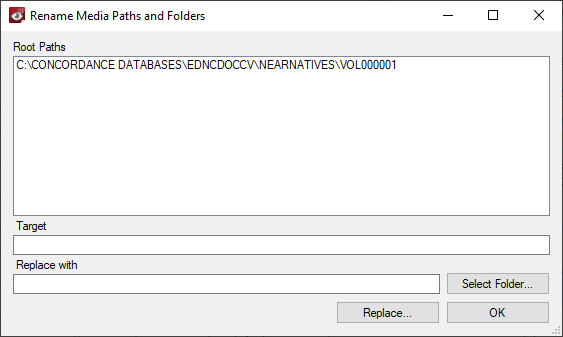
3.The current file paths display in the Root Paths list. To update one of the current file paths:
•Select the path to update in the Root Paths list. The path now displays in the Target field.
•Click Select Folder, then browse to the new folder location and click OK. The newly selected folder displays in the Replace with field.
•Click Replace. A Confirmation dialog displays. If the new path does not exist, it will display in red text. Click Confirm to finalize the path update.
4.Click OK to close the Rename Media Paths and Folders dialog.