|
You will be prompted for a Serial Number and Activation Code during installation. Please have that information ready. You cannot install Concordance Image without a them. |
1.Run the Concordance Image Installer as an administrator (right-click > Run as administrator). You will see a Preparing Setup screen, followed by a Welcome screen. Click Next to proceed.
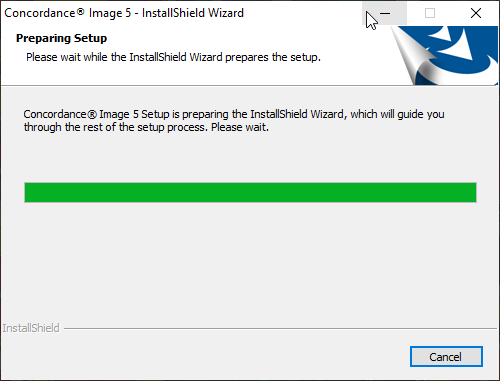
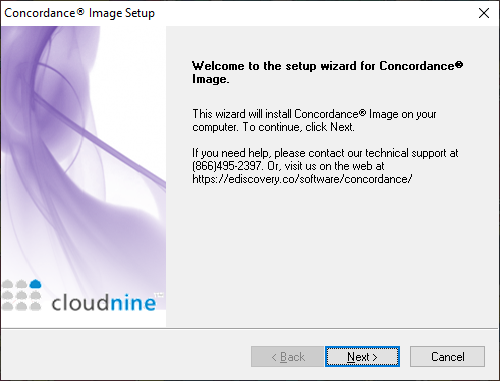
2.The Setup Type screen displays. Select Install Concordance Image Application from the list, and then click Next.
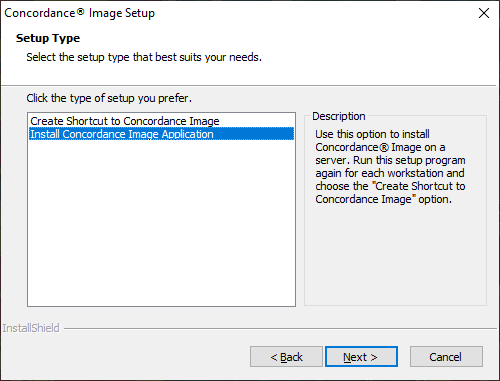
3.You will be prompted for a Serial Number and Activation Code. Enter those values, and then click Next.
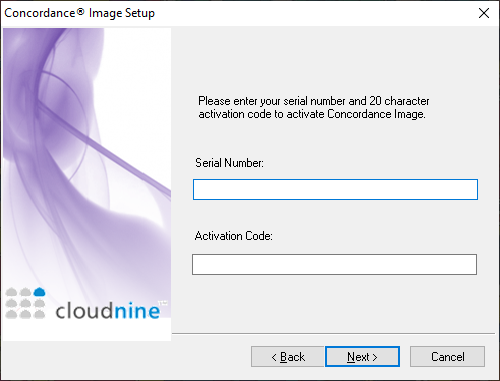
4.The License Agreement displays. Read the information, and select Yes to accept the license agreement.
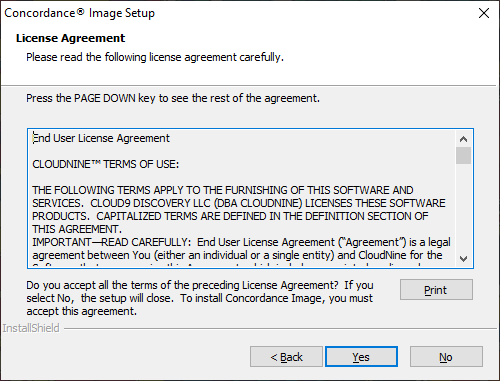
5.On the Destination Location screen, you can select a different install folder using the Browse button, or click Next to accept the default installation folder.
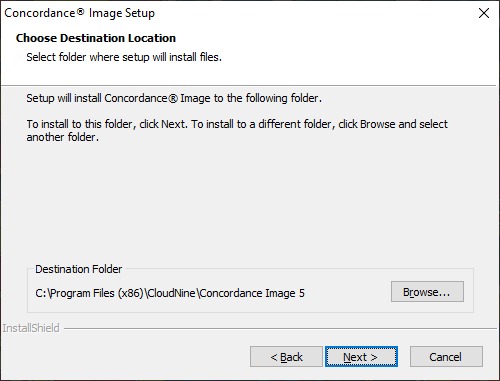
6.At the the Start Copying Files screen, you have one final chance to review your installation settings. Click Next to begin the installation.
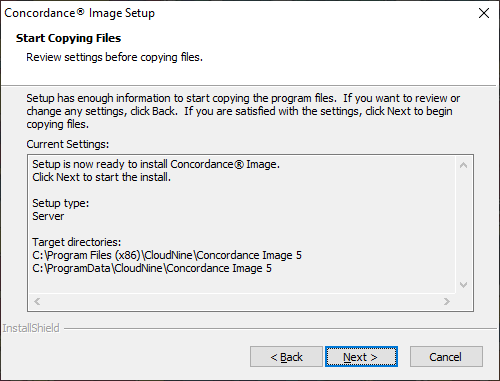
7.A progress screen for the installation will display. Once finished, you will see a completion message. Click Finish to exit the installer.
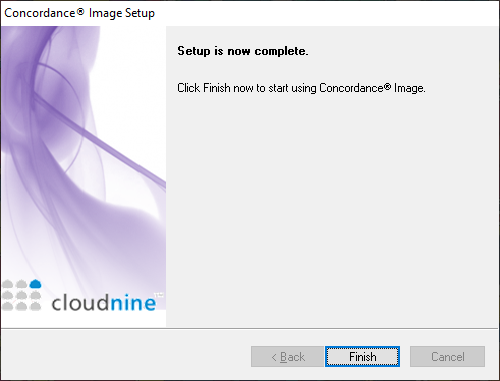
8.You can now use Concordance Image.