You can mark records for deletion one at a time using the tools available on the Dynamic Toolbar when the Edit view is open. You can also mark multiple records for deletion at one time. When a record is marked for deletion, DEL is displayed in the status bar. Concordance administrators can review and retrieve these documents before removing them permanently from the database.
Records are not permanently removed from the database until your Concordance Administrator removes them.
Mark Individual Record for Deletion
1.In the Browse or Table view, select the record you want to mark for deletion.
2.On the Toolbar, click the Edit button to open the Edit view.
3.On the Dynamic Toolbar click the Delete button. The record is marked for deletion and the Status Bar now shows DEL for the deleted record. The record will not be permanently deleted until your Concordance Administrator removes it.
Unmark Individual Records for Deletion
1.In the Browse or Table view, select the record you want to unmark for deletion.
2.On the Toolbar, click the Edit button to open the Edit view.
3.On the Dynamic Toolbar click the Undo button. Select Undelete document in the Edit Options dialog and click OK. The record is no longer marked for deletion and the Status Bar no longer displays DEL for the record.
Mark Multiple Records for Deletion
1.Run a search for a batch of records that you want to mark for deletion, or a zero search to be able to select a specific range of records from the entire database.
2.Verify that the desired records appear in Table view.
3.On the Edit menu, click Delete and Undelete. The Delete and Undelete dialog displays.
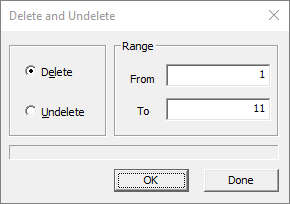
4.In the Range field, confirm the range of records to mark for deletion, and then click OK. The selected records are marked for deletion and each of those records will display DEL in the Status Bar.
|
If you accidentally mark records for deletion that should not be deleted, follow the procedures above for deleting multiple records but select Undelete instead of Delete in the Delete and Undelete dialog. You can also remove the delete status from the individual records using the Delete or Edit buttons on the Dynamic toolbar. Be sure to verify that the DEL status no longer appears for the appropriate records. |