Concordance is fully equipped to handle a rolling production environment with features that allow editing and adding records as needed. Attorneys find the editing tool useful for adding comments directly to a document record during the case review. Administrators can add Attorney Note fields to the database for this purpose.
Reviewers rarely need to create new records in Concordance. However, as new documents roll in after the initial collection phase, these new records need to be added to the database too. It may not be cost-effective to send a handful of documents out to be processed when a paralegal can manually add them into Concordance by dropping the file on the Concordance workspace.
Editing existing records is most often done when records are added to Concordance yet are still missing key information that needs to be captured in the system for identification, such as the document title, author, and date it was created.
If you are an attorney entering summary notes or a paralegal adding missing data to records, you are only able to access fields that you have permission to edit. Fields that can’t be edited are displayed in gray. Other data entry restrictions may be placed on fields by your Concordance administrator. You can use an Edit Layout to customize the view and display only those fields you want to edit - in the order you want to see them.
Each time you edit a record, changes are saved when you navigate to another record or change your view in Concordance. New information is not full-text search-able until the database is re-indexed to refresh the dictionary.
If you try to edit a record that someone else has open for editing, the record will be locked as read-only, with gray fields and a LCK notification displayed in the Status Bar.
|
Editing = coding. Use caution when working in the Edit view. You can spoliate documents if you are not careful, damaging the integrity of your original database records and impacting the search results of others. |
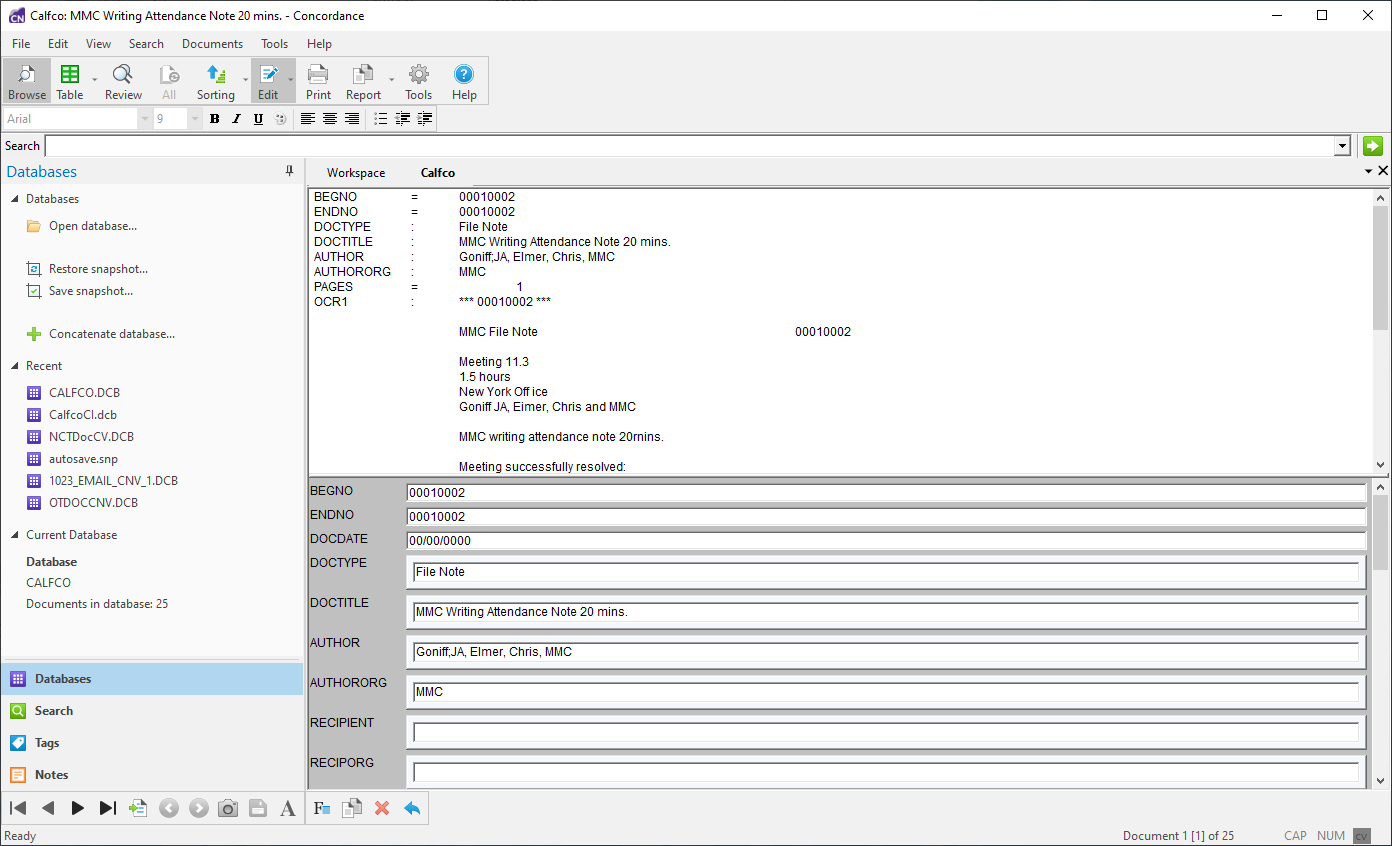
The Edit View is displayed by clicking the Edit button on the Toolbar. When the Edit view is open, the Dynamic Toolbar at the bottom updates to show the Edit tools. Additionally, the Rich Text toolbar displays underneath the standard Toolbar, allowing you to adjust font details for edit form fields. Only fields you have full rights for can be edited.
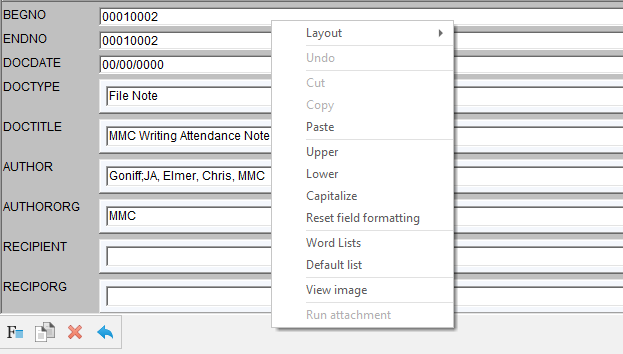
Right-clicking in the contents of a field will display additional formatting options you can use while editing the field.
To query the database for any documents that have been edited, use the Search for edited documents command. All documents that have been edited since the last database re-index/index are displayed in Browse or Table view. This feature is available on the Search menu.
You can also query the database for any documents that have redactions (applied during Content Review). On the Search menu, select the Search for documents with redactions command. All documents that have been redacted are displayed in Browse or Table view.