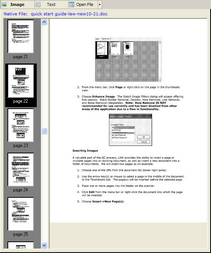The Replace feature inserts a page or document in place of an existing page or document. You use this feature when you need to rescan one or more pages due to quality issues with the initial scan.

|
The detection of barcode breaks is temporarily disabled when replacing pages, replacing documents, or inserting pages.
|
 To Replace a Document Using a Scanner To Replace a Document Using a Scanner
1.Select the document to be replaced in the document list.
2.Insert the replacement document into the scanner.
3.On the Edit menu click Replace and then click Document.
4.Click OK.
The new or existing document replaces the selected document.
|
 To Replace a Document with an existing document To Replace a Document with an existing document
1.Select the document to be replaced in the document list.
2.On the Edit menu, click Replace and then click Image from File(s).
3.Browse to the desired image file and click Open.
The new or existing document replaces the selected document.
|
 To Replace a Page To Replace a Page
Insert the replacement page into the scanner.
1.On the View menu click Thumbnails or click Page and Thumbnails.
2.Select the thumbnails display on the main form.
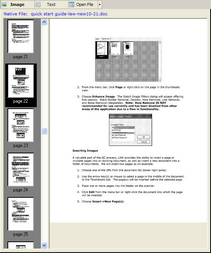
3.Select one or more pages to be replaced and then press the SPACEBAR key.
4.On the Edit menu, click Replace and then click Page(s).
5.Click OK
The selected page is replaced with the newly scanned page.
|