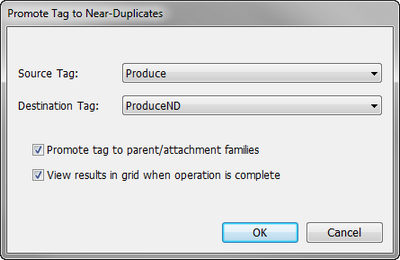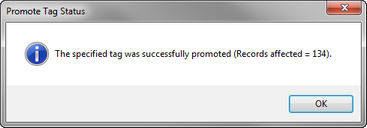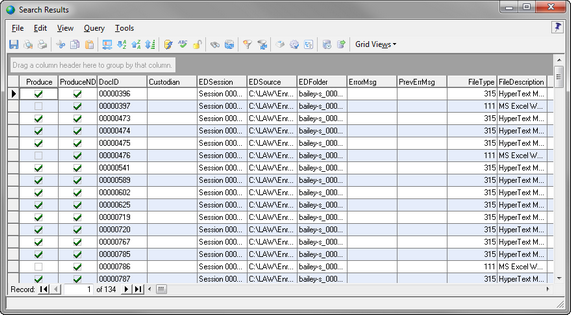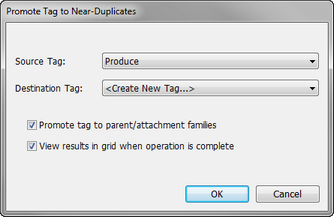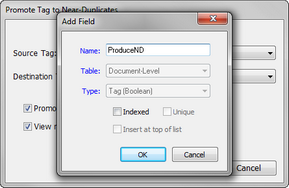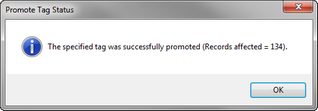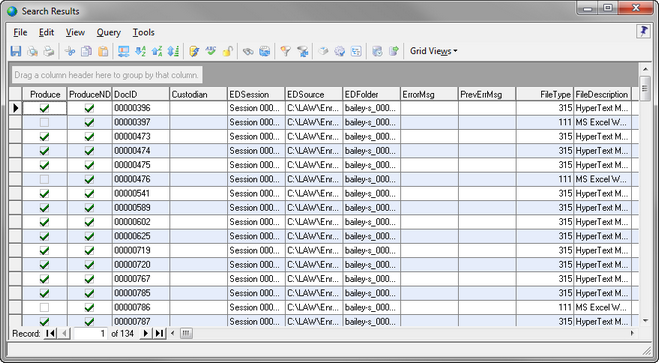1.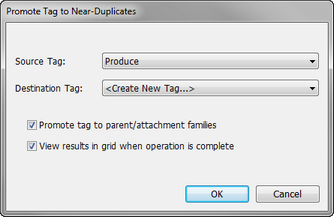 On the Tools menu, click Promote Tag to Near-Duplicates. The Promote Tag to Near-Duplicates dialog box opens. On the Tools menu, click Promote Tag to Near-Duplicates. The Promote Tag to Near-Duplicates dialog box opens. 2.In the Source Tag field, click the tag applied to the documents in the search query that you want to apply to the near-duplicate documents identified by the Near-Duplicate & Email Thread Analysis utility. 3.In the Destination Tag list, make sure <Create New Tag...> is selected. By default the Promote tag to parent/attachment families and View results in grid when operation is complete check boxes are selected.
When the Promote tag to parent/attachment families check box is selected, the tag created from the Destination Tag list is applied to all near-duplicate documents identified by the Near-Duplicate & Email Thread Analysis utility, and all documents in the document families associated with each near-duplicate document.
When the Promote tag to parent/attachment families check box is not selected, the tag created from the Destination Tag list is only applied to all near-duplicate documents identified by the Near-Duplicate & Email Thread Analysis utility. It is not applied to the document families associated with the near-duplicate documents.
When the View results in grid when operation is complete check box is selected, after the Promote Tag to Near-Duplicates process is completed, all of the documents the tag has been applied to are displayed in the Search Results grid view dialog box. When the check box is not selected, the Search Results grid view dialog box is not displayed after the process is completed.
4.If you want to apply the new tag to the near-duplicate documents and document families, make sure the Promote tag to parent/attachment families check box is selected. If you only want to apply the new tag to the near-duplicate documents, clear the Promote tag to parent/attachment families check box.
5.If you want to see the tagging results in the Search Results dialog box after the process is completed, makes sure the View results in grid when operation is complete check box is selected. If you do not want to view the Search Results dialog box after the process is completed, clear the View results in grid when operation is complete check box.
6.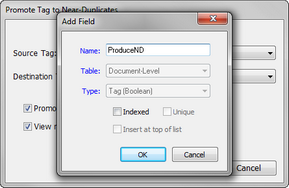 Click OK. The Add Field dialog box opens. Click OK. The Add Field dialog box opens. 7.Create the tag you want to apply to the near-duplicate documents, and then click OK. 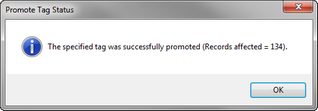 After the process is completed, the following message is displayed: After the process is completed, the following message is displayed:
8.Click OK to close the message.
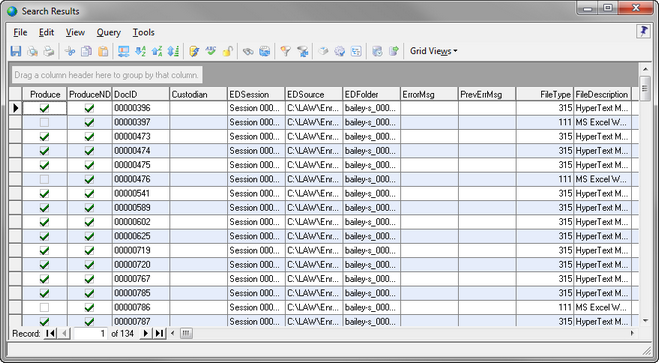 If the Promote tag to parent/attachment families check box was selected, the Search Results dialog box opens. If the Promote tag to parent/attachment families check box was selected, the Search Results dialog box opens.
|

![]() To Promote an Existing Tag to Near Duplicates
To Promote an Existing Tag to Near Duplicates![]() To Promote a Near Duplicates
To Promote a Near Duplicates