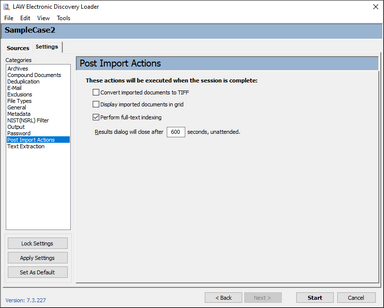Post-import actions configure CloudNine™ LAW to continue to perform the next tasks in a workflow unattended, without the need of user intervention.
If no options are selected and your case is SQL Server-based, you are prompted to index documents.
![]() To Access and Configure Post Import Actions
To Access and Configure Post Import Actions
1.On the File menu, select Import and then click Electronic Discovery. 2.Click the Settings tab and then click Post Import Actions. The Post Import Actions options display. 3.Configure post-import actions as needed: •Convert imported documents to TIFF - When enabled, the Display imported documents in grid option will be automatically selected and grayed out. LAW will automatically attempt to convert the imported documents to TIFF images after it has closed the results dialog and after a specified number of seconds.
•Display imported documents in grid - Following the import, LAW will close the results dialog after the specified number or seconds. Then, the grid view will launch and display only the records imported during that session. •Perform full-text indexing - When enabled, LAW will automatically begin indexing any documents flagged to be indexed immediately after closing the results dialog that appears following the import. •Results dialog will close after <N> seconds, unattended - Allows users to specify the number of seconds to pass before the results dialog is closed and the selected post import action takes place. The default is 600 seconds. This option is active only if one of the above options is selected.
|