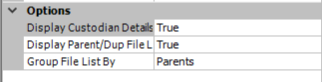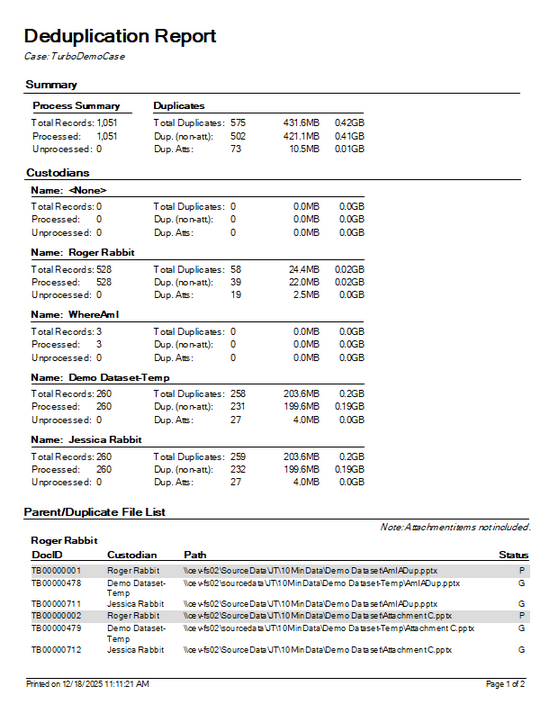Return to Topic![]()
The Deduplication report provides a summary and detailed view of deduplication information for the current case. 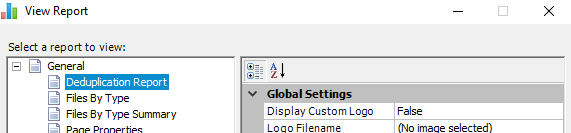
•If documents in the CloudNine™ LAW case were deduplicated using the ED Loader, Turbo Import, or CloudNine™ LAW's internal Deduplication Utility or if the documents were not deduplicated at all, the "Deduplication Report" will be available in the View Reports dialog.
•If the case was last deduplicated using the external Inter-Case Deduplication utility, then the "Inter-Case Deduplication Report" will be displayed in the report list. This report includes the same information as the Deduplication report, but includes data from any cases the current case was deduplicated against. This report does not list the case name at the top since the information may apply to more than one case.
![]() Report Options
Report Options
In addition to the Global Settings, the following options are available for the two deduplication reports: •Display Custodian Details - When set to True, the report will contain a "Custodians" section. All custodians in the case will be listed here and a duplicate summary will be included for each custodian. Set this option to False to exclude the Custodians section from the report. •Display Parent/Dup File List - When set to True, the report will contain a "Parent/Duplicate File List" section which lists every parent and duplicate record (minus attachments) in the case(s), followed by duplicate totals. •Group File List By - If the Parent/Duplicate File List is included in the report (see above option), the Group File List By option can be used to group the file list by parents or duplicate records.
|
![]() Report Contents
Report Contents