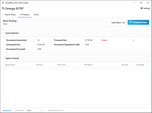Turbo Import Progress
After you start an import for a Turbo Import enabled case, you can view the status of the import in the Progress tab. The progress tab has 3 main sections: Status, Case Statistics, and Agent Activity.
Work Pending: The list of processing that is pending for the case (e.g., Import, Email Hashing, Language Identification, Filtering, Data Population). None refers to no work currently pending or in process for that case. If there are sources committed for processing, then the list of activities to be completed before processing finishes will be listed under Work Pending. The list will decrease as the various activities complete during the import process. Case Status: Blacklisted, Idle, In Progress, Pending Case Priority, Suspended, Work Pending •Blacklisting - It is a mechanism in which a service instance stops processing a case after repeated attempts to work on the case fail. The service will try 5 times before a blacklisting is applied to a case. When a case is blacklisted, the service removes the case from consideration for further work. For example, the service will not start agents for inventory or perform analysis. After you resolve the issues causing the blacklisting, you can activate the case to resume processing. •Idle- There is no work pending or in progress for this case currently. •Work Pending - Work has been queued an is awaiting processing. •In Progress - Case work is currently being processed. •Suspended - Suspending a case stops active agents and prevents new agents from working on the case. Suspended cases can be activated to resume processing. •Pending Case Priority- If there are multiple cases processing at the same time, the top priority case will process first and the other cases pending work have the Pending Case Priority status. Law Management Console (LMC) can change case priorities.
To Suspend a case: Suspending a case prevents all agents from working on the case. After a case is suspended, the suspension can be lifted. •To suspend the case from processing, click Suspend Case. •The case status will change to suspended, and all agents will stop work on active case. •Once each agent has successfully "stopped", the agent will be cleared from the Agent Activity grid. •When the case is in a Suspended state, the Suspend Case button changes to Activate Case. •In the main screen of the LAW Turbo Import case, Suspended will be displayed; so that if another user opens the case it will be obvious that it is in a suspended import status.
To resume processing:•When the case is in a Suspended state, the Suspend Case button changes to Activate Case. •Select Activate Case. •The case status will change to In Progress and resume importing. •In the main screen of the LAW Turbo Import case, In Progress will be displayed; so that if another user opens the case it will be obvious that work is in progress. |
Case statistics lists the statistics for the overall case. This information is not session specific and is cumulative. Documents Inventoried: The total number of top-level documents discovered during the inventory process. This count includes containers. Inventoried Size: The total size of documents inventoried. Documents Processed: The total number of documents that were inventoried and expanded based on import settings. (Inventoried + Analysis Yield.) Processed Size: The total size of documents processed. (Inventoried Size + Analysis Yield Size.) Documents Populated in LAW:The total number of documents that have been written to the LAW database based on import settings. (Note: Archive, Mailstore, and Forensic Image containers are not populated in LAW) Errors: The total number of errors that were encountered during processing and data population. To view the error details go to the Errors tab. |
Displays the current agents utilized for the case if there are any processes running in the case. Agent Name: Name of the agent working on the current activity. The name is based on the computer name where the agent is running. Activity: One of the processing activities (Preparing Work, Inventory, Analysis, Email Hashing, Language Identification, Filtering, Generate population set, Extract documents/natives, Populate LAW). Start Time: Time the activity (or the current file) being processed started. File Name: The current file being processed if the activity is file based. File Size: Size of the current file being processed if the activity is file based. Attempts: Number of times we tried to process the current activity/file due to failures/errors (edited).
|
Screen Refresh:
The screen can be quickly refreshed by selecting Refresh at the bottom of the window or by selecting the (F5) key.
The page will Auto-Refresh at a set interval. The interval for the auto-refresh can be changed by selecting the drop down. The possible intervals are 5 seconds, 10 seconds, 30 seconds, 1 minute, or 5 minutes.
|
The Auto-Refresh interval is only set for the time that you have the Turbo Import window open. Once you close the Turbo Import window, the interval reverts to 10 seconds. |
The number of services running for the environment are displayed at the bottom of the Turbo Import window in Running LAW Services: 1.