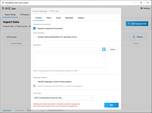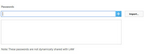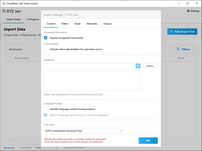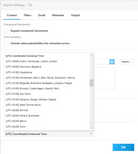Content
The Content tab contains the settings for how Turbo Import will process the content being imported into LAW. This includes Compound Documents, Error Handling, Passwords, Language Analysis, and Time Zone settings.
|
Settings can be viewed, but not changed once a Turbo Import has been started for a case except for the Passwords and File Type Management database. |
1.On the File menu, click Import, and then select Turbo Import. The CloudNine LAW Turbo Import utility opens directly to the settings (Content tab) for new databases.
|
Compound documents are composed of a container document and embedded documents. For example, a Word document may contain an embedded spreadsheet. The embedded spreadsheet is considered to be embedded one level down from the container document. LAW supports up to 99 levels of embedded compound documents. So if the embedded spreadsheet includes an embedded PowerPoint file (second level down) that further includes an embedded PDF (third level down), LAW can extract all four files. The Expand compound documents check box determines whether embedded documents are expanded and indexed separately from their parent document when compound documents are imported into LAW. When the Expand compound documents check box is selected, compound documents are expanded and imported as attachments of their parent document, and the embedded files will be searchable in LAW. •Parent document will have its text and the child's(children's) text. •Child document will have only its text.
|
||||||||||||||||||||||||||||||||||||||||||||||||||||||||||||||||||||||||||||||||||||||||||||||||||||||||||||||||||||||||||||||||||||||||||||||||||||||||||||||
Include native placeholders for extraction errors - Creating placeholders for contained/embedded/attached files that have an error during native extraction. The option can be enabled or disabled.
The default setting is disabled, which doesn't include placeholders for errors during the import process. Once this setting is enabled and the Turbo Import has been started then the settings are locked for all future imports in this database. When include native placeholders is enabled and Turbo Loader fails to extract the native file for a document, LAW will have a native text file for that document with the error details. LAW ErrorMsg field will be populated in both scenarios. 1.On the File menu, click Import, and then click Turbo Import. 2.The CloudNine™ LAW Turbo Import utility opens. 3.Import Settings opens in the window and will open first to the Content tab. 4.Select Include native placeholders for extraction errors to enable the feature.
|
The Passwords section allows you to enter any known passwords for password-protected Adobe Acrobat PDFs, Pkzip, Zipx, 7zip archives, and all office files (ex. PPT, PPTX, DOC, DOCX, XLS and XLSX files). This enables LAW to analyze and extract both metadata and content from the protected documents. When the password for a password-protected file in the case is added to the Passwords section, the document's text and metadata will be extracted for use in LAW but the file will remain encrypted. •Passwords can be manually added or imported from a line-delimited .txt file. •Up to 500 passwords can be added to the Passwords section. •All passwords in the passwords section are case-sensitive. If the password for a file is Abc123, then Abc123 would need to be entered; abc123 will not unlock the file. •Passwords can be added or edited both before and after import.
|
By default, the Identify language content during analysis and Restrict language identification to common languages check boxes are not selected.
•Identify language content during analysis. Language content is identified during the analysis phase of the file import process. •Restrict language identification to common languages. Language identification is restricted to common languages, which can help improve accuracy of language identification. Turbo Import automatically analyzes the first 200 MB of all documents to identify the language used. If a document is less than 200 MB, the entire document is analyzed.
The default setting is disabled, which doesn't detect the different languages in the text. Once this setting is enabled and the Turbo Import has been started then the settings are locked for all future imports in this database. 1.On the File menu, click Import, and then click Turbo Import. 2.The CloudNine™ LAW Turbo Import utility opens. 3.Import Settings opens in the window and will open first to the Content tab. 4.Select Identify language content during analysis to enable the feature. 5.By default the Restrict language identification to common languages is enabled when Identify language content during analysis is enabled. You can choose to disable this option if desired.
|
The Turbo Import settings enable configuration for time zone settings upon import.
Considerations for time zone settings: •Default time zone is UTC (Coordinated Universal Time). •Users can select a different time zone before importing data. •Select only ONE entry from the drop down list. •This setting is locked after the first source is committed so that all sources will use the same time zone. •The setting shifts all date and time fields to the selected time zone. •Note that this setting also automatically changes the time zone for the imported items when you e-print or convert documents to TIFF files. The date and time information in the print output of items match the imported metadata.
If all of the desired import settings have been selected, then select OK. If not, then select the Filters tab at the top to configure your filters. |