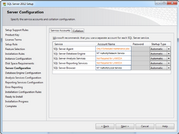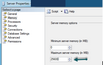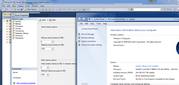SQL Considerations for LAW
The Answer Center provides the minimum and recommended versions of SQL for use with your specific version of CloudNine™ LAW it is recommended to consult the system requirements before installing SQL.
|
The following are considerations and recommendations for a SQL database administrator when setting up an instance of SQL for use with LAW and/ or CloudNine™ Explore. |
Suggestions setting up SQL for use with LAW
•Document your installs so that server instances can easily be reproduced. 1. Computer/server name where SQL is installed 2. SQL system administrator password 3. SQL Instance name
•Install only the SQL Server Services that you are going to need. LAW only needs the SQL Server Database Engine and SQL Server Browser services.
•It is best to locate your databases (.mdf and .ldf) and your tempdb on separate physical disks; preferably NOT a USB-connected disk. This makes it easier to troubleshoot disk access problems, should they occur. •We do not recommend the use of NTFS data file encryption or compression on SQL server databases and log files. |
|||||
|
Suggestions for configuring your instance of SQL for use with LAW
•SQL Server max memory allocation is uncapped by default. This should be capped at approximately 80% of the physical memory allocated to the machine. For example, a server with 32 GB of physical RAM should be capped in SQL Server Management Studio at 25600 MB.
•Leave the “auto create statistics” and “auto update statistics” options on for all user databases. Only in very rare cases should these be turned off, and if they are turned off, then you must manually update the statistics yourself. Please see Microsoft's website for more information.
•Do not use the “auto shrink” database option, as it can waste SQL Server resources unnecessarily and contribute to index fragmentation. Instead, if you need to shrink a database, do so manually. For more information please see Microsoft's website on Considerations for the "autogrow" and "autoshrink" settings.
•Do not rely on AUTOGROWTH to automatically manage the size of your databases. Instead, proactively monitor and alter database size as circumstances dictate. Only use AUTOGROWTH to deal with unexpected growth For more information please see Microsoft's website on Considerations for the "autogrow" and "autoshrink" settings. |
Suggestions for SQL maintenance
•Set up daily full backups of your databases. You can set a job to schedule your backups as long as you have SQL Agent service running. •Perform full backups during periods of low user activity in order to minimize the impact of backups on users. •Periodically perform "test backup restores" to ensure that your backups are good and can be restored. •Store backups offsite and in a secure location.
|