Reviewing the Source Queue
The Source Queue lists the sources ready for processing that have been added during the current session. You should review the Source Queue as a last check before you initiate an import operation. Source Queue is located on the Sources tab in the Electronic Discovery Loader.
The Source Queue may also be used to configure source-level information, such as the custodian assigned to a source.
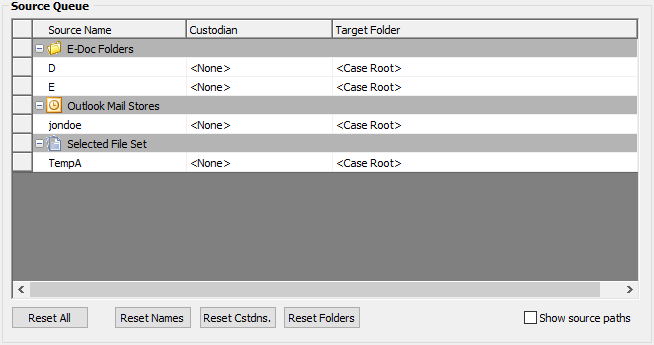
After sources have been added to the queue, configure the following source-level options as needed: •Source Name - When the option to Use source name as top level folder is enabled in the Output settings (see Output section), the name is used for the top-level folder, and documents are imported below it. •The source name may be edited by simply typing the desired name directly into the text box. When a source name is changed, the new name will appear in green. •Source names may appear in green by default if the option to "Ensure source names are unique when they are added to the queue" is enabled and duplicate source names are detected. The duplicate source name will be appended with a '-001'. •Custodian - The custodian may be edited at a source level by either choosing a different value from the drop-down list in the Custodian field or by typing the a new value in the field. •When a custodian is changed at a source level, the custodian name becomes green. •If the custodian should be the same for all sources, assign a custodian in the Default custodian field. This field is located above the Source Queue. •Target Folder - The selected sources will be imported into the designated LAW folder. •If all sources should be imported below the same target folder, select the folder in the 'Default target folder' text box located above the Source Queue in the session configuration settings. •To change the target folder for a particular source, click within the Target Folder text box for the source and either type a new folder or folder path or click the box within the field to launch the Select Target Folder dialog. This dialog may be used to choose an existing folder for the target location or to create a new folder.
|
•Open the Source Queue and then click one of the following: •Reset All - Resets the Custodian, Source Name, and Target Folder fields back to the defaults. •Reset Names - Resets the Source Name field to the default. •Reset Cstdns. - Resets the Custodian field to the default. •Reset Folders - Resets the Target Folder field to the default. These options are also available from the Edit menu.
|
•On the View menu click Show source paths or click the Show source paths button next to the Target Folder column. Note the following: •For File Sets, the total file count is displayed after the path in the Source Path column. •For File Lists, the path (including filename) of the file list will be displayed. •For folders, if Recurse Subfolders is selected to include subfolders, a plus sign + is displayed at the end of the source path.
|
