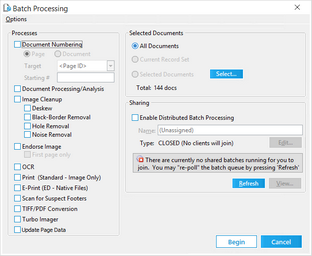Image Cleanup
The Batch Processing tool provides image cleanup options that can improve the legibility of black and white scanned images of paper documents. Eliminating data borders, holes, and noise from images can also help to reduce file size.
Note that if you are annotating a document and then run an image cleanup before merging the annotations, the annotations are lost.
1.From the main form on the Tools menu, click Batch Process. The Batch Processing tool opens. 2.Select the documents to cleanup. For more information on selecting documents, see Selecting Documents for Processing. 3.Click Image Cleanup. 4.Select from the following options: •Deskew - Straightens the alignment of the image. •Black-Border Removal - Removes black borders from images. In order for black borders to be removed, the borders must be of uniform width (angled black edges will not be removed). •Hole Removal - Removes afterimages of standard size holes (1/4" - 5/16") left from scanning pages that were hole punched. Perform quality control on images batch processed for hole removal. Hole removal can be done for RAW Image and scanned documents, and documents imported in ED Loader and converted to TIFF before hole removal. The letters o and e and zeros, are ignored by the hole removal process. If needed, the image borders can be configured for removing holes on images from the Configure Scan Filters dialog box (Scan > Scan Options > Configure Filters). •Noise Removal -- Remove speckles from the image that result from dust on an image during copy or scanning. 5.Optionally, select Enable Distributed Batch Processing and configure the session as needed. For more information on using distributed batch processing see Distributed Batch Processing. 6.Click Begin.
|