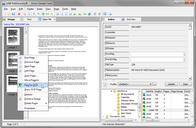Flagging Documents/Pages for OCR
OCR functionality in LAW is controlled by values that are assigned to two special OCR system fields. This topic describes these fields, the values each can assume, and how to view or re-assign values to these fields in order to review and control OCR operations. LAW also has a third OCR system field for tracking the document-level OCR accuracy for each case document.
LAW maintains two fields in the database to track the status of pages with regard to OCR: OcrStatus and OcrFlag, and one field for tracking OCR accuracy: OcrAccuracy. These fields and their possible values are described in the following table:
In many cases, LAW assigns values to OCR fields automatically. For example, if you use ED Loader to import electronic discovery with text extraction enabled, records with extracted text should have OcrStatus of N and records with no text extraction should have OcrStatus of Y. Because you may still want to access the text of a document whose text extraction operation failed, LAW automatically assigns a Y to the OcrStatus field. LAW uses the processing flag (P) to mark a document in the process of being OCR'd. This allows multiple workstations to OCR the same set of documents simultaneously without having to worry about overlapping OCR. Using multiple stations to share the OCR process provides an extra layer of redundancy. If one machine locks up or crashes during the OCR process, one or more other stations can continue to OCR that set of documents.
|
1.Select the pages to be flagged. 2.Do one of the following: •On the Page menu, click Flag for OCR. Or •Right-click on a page thumbnail and then click Flag for OCR.
|
Resetting the OCR flags for multiple documents can be done in either of the following ways, depending on whether the documents are currently viewed in a folder or from a query.
If you use the single-document OCR process, all pages are included regardless of the OcrFlag field value.
|
•On the Scan menu, select Scan Options, and then click OCR All New Pages. Or •In the status bar at the bottom of the main form, toggle the setting. Double-click OCR(Y) or OCR(N).
|
•On the Page menu, select Show OCR Flags. In the thumbnail display, all pages flagged for OCR are highlighted. If the thumbnail display is not active when this function is selected, it automatically becomes active so that the thumbnails are shown. This function only highlights pages that are flagged for OCR. It will not highlight pages that have already been completed.
|