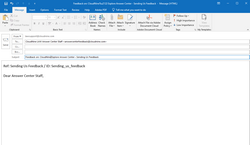Using the Answer Center
How to use thumbnail images in the Answer Center
As you explore topics in the Answer Center, you will come across small thumbnail images. These small images represent either a screen shot or topic graphic. To make the Answer Center topics easier to read with minimal scrolling, most screen shots and topic graphics are presented as thumbnail images to save space.
1.To enlarge a thumbnail image, just click on it.
2.Click it once more to reduce it back to its original size.
Try it! Click the image below to see how they work:
How to send the CloudNine™ Answer Center Team Feedback on a Particular Topic
1.While in the topic, click the Feedback button in the main topic toolbar.

An e-mail window will appear that will identify the topic you are in.
2.Type in your feedback and comments about the topic and then click Send.
The email window is already addressed to the Answer Center Team and the topic you are in is automatically added in the Subject line.
This is a great way to let us know if we need to add additional information to the topic, or whether the topic answered your question. In this way, we can continually improve the Answer Center so you can always find the information you need.