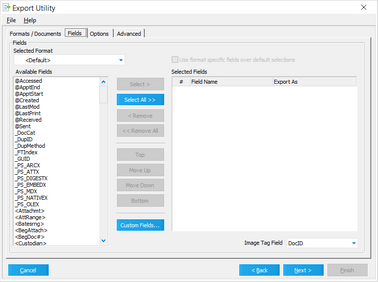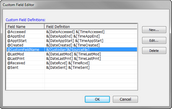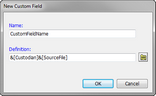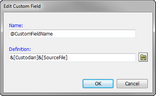Fields Tab
The Fields tab in the Export Utility is used to select the index fields to be included in the load files, create and maintain custom fields for exports, and to select the Image Tag, or document identifier, that links the index field data to the associated image or native document.
•To access this feature, from the main window, on the Tools menu, click Export Utility, and then click the Fields tab.
The Selected Format list will contain up to five items, depending on the formats selected in the Formats/Documents tab: •Default (always present in list) •Summation •Concordance •Concordance Direct (DCB) •Ringtail In certain situations, users may need to include certain fields in a Summation load file and a different set of fields in a Concordance load file, for example, but would like to perform both exports at one time. CloudNine™ LAW allows customization of the field selection and field names for each of the four aforementioned formats while still maintaining a "default" field selection for any other selected formats. This option eliminates creation of multiple exports solely to change index field information for one or more of the formats.
For example, suppose you need to export to Summation, Concordance, and Storm Viewer, and the specifications call for different index fields to be included in each type of load file. 1.You would first choose the Storm Viewer fields with <Default> as the Selected Format in the Fields tab. 2.Next, you would select Summation from the Selected Formats list, check the "Use format specific fields over default selections" option, and then choose the desired fields for the Summation load file. 3.The final step would be to choose Concordance from the Selected Formats drop-down, check the "Use format specific..." option, and then choose the desired fields for the Concordance load file. In another example, supposed you are asked to export to Summation and Storm Viewer. A requirement is for the export to include the same fields for both formats. •In this scenario, you could choose <Default> in the Selected Format drop-down and then select the desired fields. These fields would then be included in both the Storm Viewer database and the Summation load file. The Use format specific fields over default selections option enables the Available and Selected Fields lists when a format other than <Default> is chosen, allowing users to choose fields to be included in that format's load file.
|
Available Fields The Available Fields area displays a list of both user-defined and system fields that are available for export. The following table provides guidance on how to accomplish common tasks:
Selected Fields The Selected Fields list is divided into three columns: •# - Each each field added to the Selected Fields list is assigned a number in the # column, based on where the field falls in the list. For example, the first field in the list has a 1 in the # column, and if there are 5 fields in the list, the last field in the list has a 5 in the # column. •Field Name - Displays the name of the selected index field. •Export As - Allows users to rename the field upon export. This does not rename the field in the LAW case itself, just in the load file. This is useful for applications that require fields to be named a certain way, such as Summation.
|
The Image Tag is a document identifier field. Use it to link images or native documents to the matching index field data. The BegDoc# and DocID fields are commonly used for this purpose, but other user-defined fields may be used provided they contain a unique value and do not contain blank values for any record.
|