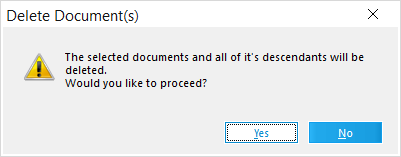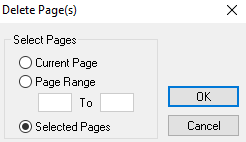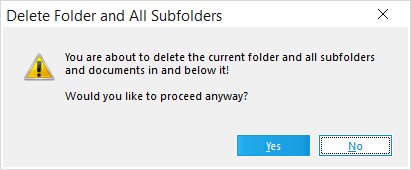Deleting Documents, Pages and Folders
You can delete pages, documents, and folder structures from a case directly from the main form. From a grid display you can delete one or more documents, an entire range of pages in a document, or specific pages from a document.
|
If you have deduplication enabled, then it is recommended to enable "Refresh duplicate status after deleting records" (Tools>Options>Preferences) prior to deleting documents or folders. |
1.Select one or more documents from the document list. 2.Do one of the following: •Press the DELETE key. Or •On the Edit menu, click Delete and then click Document(s). The Delete Document(s) dialog box appears.
3.Click Yes.
|
1.Select one or more pages from the thumbnails display. 2.On the Edit menu, click Delete and then click Page(s). The Delete Page(s) dialog box appears.
3.Select Current Page or enter a range of pages, and then click OK.
|
You can delete a folder and all its contents, including subfolders and their contents. 1.From the main window, do one of the following: •Right-click a folder and then click Delete. Or •Select a folder and then click the delete button: The Delete Folders and All Subfolders dialog box appears.
2.Click Yes to delete the folder and all its contents or click No to cancel.
|
•On either a standalone or embedded grid display, select records to delete and then press the DELETE key.
|