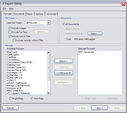Creating Searchable PDFs
You can create searchable PDF files in the same process as performing OCR. This feature requires one of the following license configurations:
•OCR (ExperVision OpenRTK) + OCR ExperVision PDF add-on
•ABBYY FineReader license for CloudNine™ LAW
|
Version 6.18+ allows color endorsements. Some lighter colored fonts will not appear in the searchable pdf (for example white, yellow, silver, aqua, and lime. |
After the searchable PDF files are created, those records will have:
•An associated image file.
•A text file containing the OCR text of the document.
•An .OCR file that contains coordinates for on-image hit highlighting in Storm and IPRO.
•A PDF+ file. The PDF+ file is the searchable PDF.
Prior to creating the searchable PDF files, verify that the required settings are selected.
1.In the main window, on the Tools menu, click Options and then click the OCR tab. 2.In the OCR Engine list select either ExperVision OpenRTK or ABBYY FineReader. 3.Set the Output Format to Adobe PDF (w/Hidden Text) or Adobe PDF/A (w/ Hidden Text). PDF/A is only available if the ABBYY FineReader engine is selected. 4.If necessary, select Create PDF thumbnails. Use this setting to set the visibility property of the thumbnails when opening the PDF file in Adobe Acrobat. If this setting is checked, the thumbnails will be viewable automatically in Adobe Acrobat; otherwise, the thumbnails will be hidden under the Pages tab in Adobe Acrobat. 5.Click OK.
|
1.On the Tools menu, click Export Utility and then click the Formats/Documents tab. 2.In the Formats list, select PDF Conversion. 3.Select Multi-Page.
4.Set the remaining export options according to the specifications for the project. See Export Utility Overview for additional information about the Export Utility. For more information on PDF export options, see PDF Conversion.
|