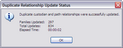Applying Duplicate Relationships
Once the files in a case have been imported and deduplicated using ED Loader, Turbo Import, or the Duplication Utility in CloudNine™ LAW, you can apply duplicate relationships to the original files associated with duplicate files using the Apply Duplicate Relationships command in CloudNine™ LAW. The Apply Duplicate Relationship command is available on the Tools menu (Tools menu > Apply Duplicate Relationships) and on the Tools tab in the Deduplication Utility.
|
The Apply Duplicate Relationship command cannot be used on files deduplicated using the Inter-Case Deduplication Utility. |
The Apply Duplicate Relationships command populates the following fields for the original files that have duplicate files in a case:
•DupCustNames
•DupCustPaths
•DupParentName
•DupParentPath
The fields indicate the custodian name and location of the duplicate files and the parents of the duplicate files. For more information about these fields, see Field Descriptions.
For more information about running the Apply Duplicate Relationships command from the Deduplication Utility, see Deduplication Utility.
| To apply duplicate relationships from the Tools menu |
1.In the main LAW window, on the Tools menu, click Apply Duplicate Relationships. Clicking Apply Duplicate Relationships starts the command. When the process is completed the Duplicate Relationship Update Status dialog box opens. The Duplicate Relationship Update Status dialog box indicates whether duplicate custodian and path relationships were successfully updated, and indicates the total number of document families that were updated, the total number of files updated, and the amount of time it took for the process to complete. 2.Click OK to close the Duplicate Relationship Update Status dialog box.
|