Here is a list of the most frequent issues that clients run into with CloudNine™ Explore Service, and the steps you can take to fix them.
Verify CloudNine™ Explore Service is Installed
1.Open the Microsoft Windows Services dialog box. You can open the Services dialog box directly by opening the services.msc or by navigating to Start > Control Panel > Administrative Tools > Services.
2.In the Services list, locate the Early Data Analyzer Service. If the CloudNine™ Explore Service is installed, the Early Data Analyzer is displayed in the Services list.
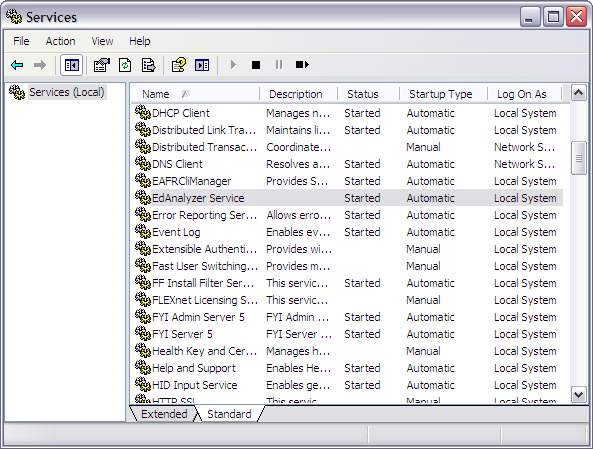
3.In the Status column for the Early Data Analyzer Service, verify if the service is started.
i.If the service is started, Started is displayed.
4.If the service is not started, right click the Early Data Analyzer Service, and then click Start.
Verify Service Credentials Can Access the Database
1.Open the Microsoft Windows Services dialog box. You can open the Services dialog box directly by opening the services.msc or by navigating to Start > Control Panel > Administrative Tools > Services.
2.In the Services list, right-click the Early Data Analyzer and then click Properties. The General tab in the Early Data Analyzer Service Properties dialog displays.
3.Click the Log On tab.
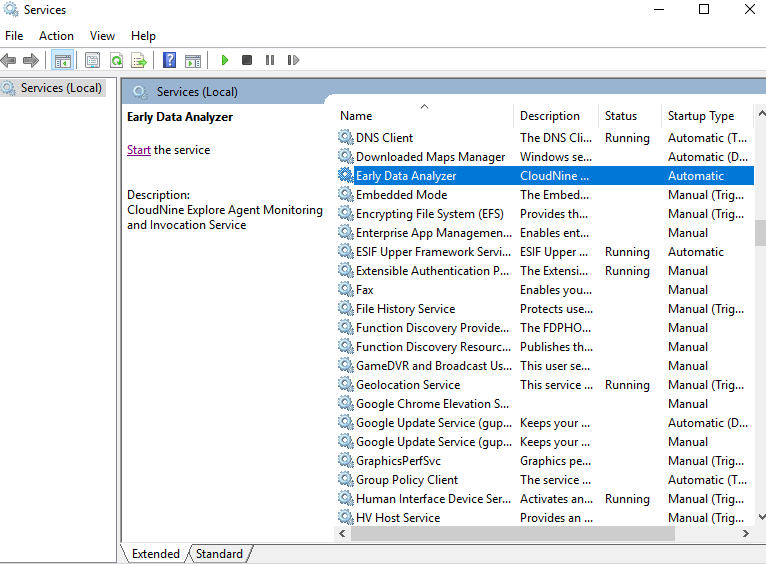
4.Verify that the user account under which the Early Data Analyzer Service is running has access to the SQL Server database.
|
It is rare for the <Local System Account> to have the necessary permissions for the SQL Server database. |
Review the Explore Service Log
1.Open the CloudNine™ Explore Service Log Viewer by opening the ServiceLogViewer.exe file. By default, the ServiceLogViewer.exe file is installed in the following directory: C:\Program Files (x86)\Law50\EDAnalyzer\ServiceLogViewer.exe.
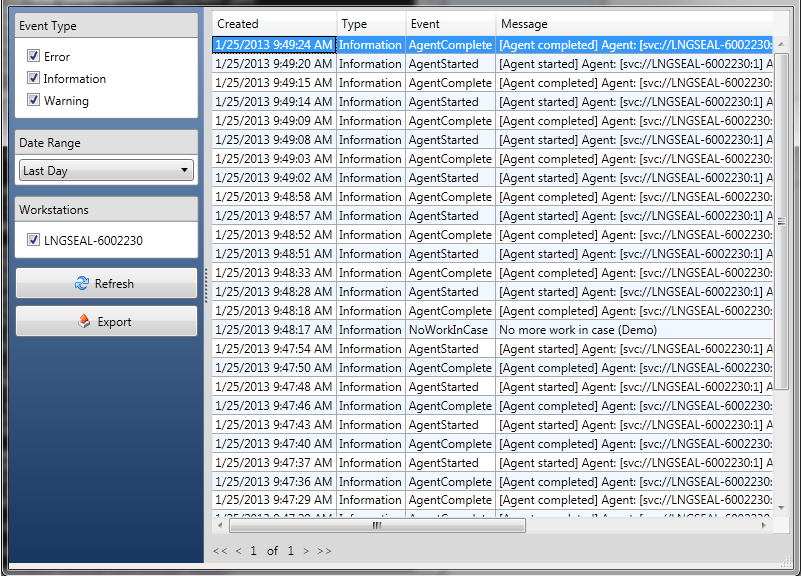
2.Review the CloudNine™ Explore Service Log. See if there is any relevant information regarding your issue. You can filter the log by the Error, Information, and Warning event types.