To log on to CloudNine™ Explore Web, you will need the following:
•CloudNine™ Explore Web application URL
•User name and password, which may be created in CloudNine™ Explore Web, or may be your existing network user name and password.
Logging on to CloudNine™ Explore Web
1.Using a supported web browser, open CloudNine™ Explore Web by typing one of the following in the browser address bar:
a.IP address of the computer hosting CloudNine Explore Web.
b.Name of the computer hosting CloudNine Explore Web.
c.The outside facing Web address.
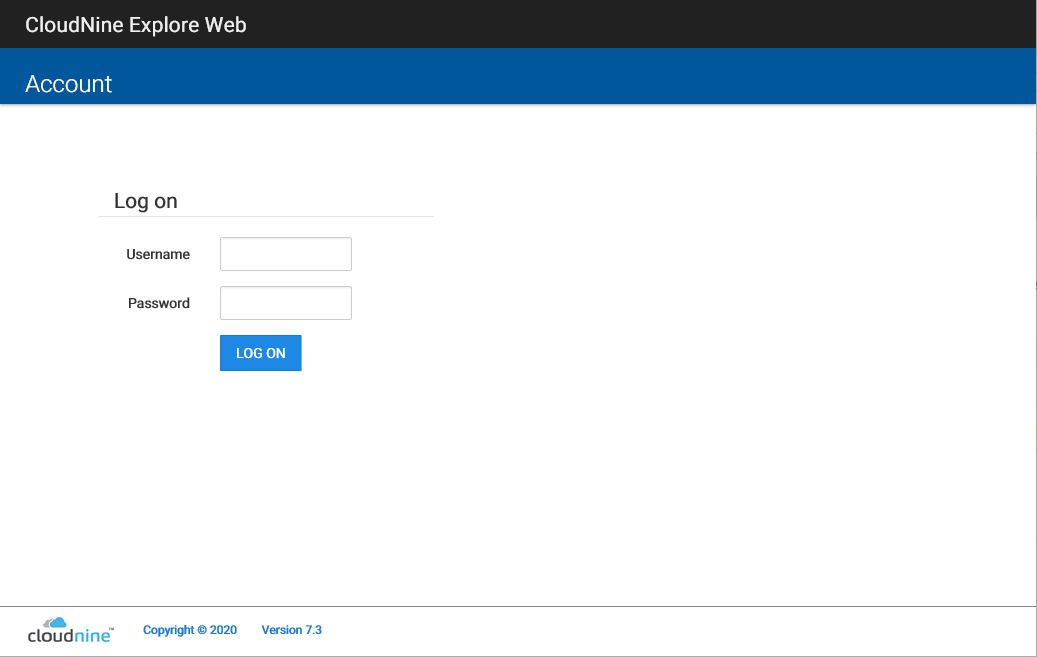
2.In the Username field, type your CloudNine™ Explore Web user name. If your administrator or user account is enabled for Active Directory logon, then type your network user name into the Username field.
3.In the Password field, type your CloudNine™ Explore Web password. If your administrator or user account is enabled for Active Directory logon, then type your network password into the Password field.
4.Click LOG ON. The Cases page is displayed.
i.If your account was set up to have you change your password the next time you log on, the Change Password page opens. Use the form provided to create a new password following the requirements below.
|
Password Requirements: •Must be between 8 and 126 characters, including spaces •Must contain at least one number •Must contain at least one special character from this list: ` ~ ! @ # $ % ^ & * ( ) - _ + = [ ] { } | \ / : ; " '< > , . ? •Must not be the same as your previous password |
|
If you try to log on five times within a ten minute period using an unrecognized user name and password combination, your user account will be locked, and the following message is displayed: Login was unsuccessful. The user account is locked, please contact the site administrator to unlock this account. By default, when a user account is locked for this reason, the user account will automatically be unlocked after 60 minutes. To unlock your account, you can contact the site administrator to unlock the account, or wait 60 minutes. This does not apply to Active Directory user accounts. |
Logging off CloudNine™ Explore Web
You can log off CloudNine Explore Web in two ways:
1.Close the browser tab.
2.Click the log off button in the upper right hand corner.
![]()