When setting up CloudNine™ Explore, you will want to confirm that your users can utilize all the components needed for document processing. This includes components used by the Desktop Application and Windows Services.
Desktop Application
Location |
Required Permissions |
Purpose |
|---|---|---|
CloudNine™ Explore Home Directory (set on Environment Settings) 1 |
Read/Write/Modify |
Used as main case file directory |
%TEMP% |
Read/Write/Modify |
Used for extracting source files for viewing |
%APPDATA%\LexisNexis |
Read/Write/Modify |
Updates user.ini with application settings |
|
If each user uses their own login, then each user's Windows login would need rights to the locations above. |
If Using LAW or LAW Direct Exports
Location |
Required Permissions |
Purpose |
|---|---|---|
C:\Program Files (x86)\LAW50 3 |
Read/Write/Modify |
Reading law50.ini and running law50.exe |
C:\Windows 3 |
Read/Write/Modify |
Reading law50.ini |
CloudNine™ LAW Case List database (set on Environment Settings) 2 |
Read/Write/Modify |
Reading the list of cases created in CloudNine™ LAW |
CloudNine™ LAW FileType Database (set on Environment Settings) 2 |
Read/Write/Modify |
Reading file type descriptions used in CloudNine™ LAW |
LAW Database and Image paths for a case (set when creating the LAW case) 1 |
Read/Write/Modify |
Write the exported source files |
Windows Services
Location |
Required Permissions |
Purpose |
|---|---|---|
CloudNine™ Explore Home Directory (set on Environment Settings) 1 |
Read/Write/Modify |
Used as main case file directory |
Export Output Directory (set on Export settings tab) 1 |
Read/Write/Modify |
Writing exported source files and load files |
%TEMP% |
Read/Write/Modify |
Used for export processing, archive extraction and decrypting password protected files |
|
1 These locations/files may be accessed by multiple desktop or server machines. For this reason we recommend they be placed on a network share and the value be supplied as a UNC path. 2 Windows VirtualStore will complicate the location and use of files under C:\Program Files, C:\Program Files (x86), or C:\Users\AppData. For this reason we recommend this be placed on a network share and the value be supplied as a UNC path. For single-machine installations, this value can be a local path that is not within the above locations (e.g. C:\LAW_Home). 3 Windows VirtualStore will complicate the location and use of files under C:\Program Files, C:\Program Files (x86), or C:\Users\AppData. For this reason we recommend that Windows UAC Virtualization be disabled. |
Windows Services
The CloudNine™ Explore Service uses Windows Services to perform tasks, such as accessing source files for content extraction, indexing, writing log files, or exporting native files. The rights to these services are configured per computer and can be limited to that computer or utilize network locations. The services are configured during the installation process.
If necessary, you can change the service configuration after installation by running the Windows Services app. Right click on the Early Data Analyzer item in the local services list, and navigate to the Log On tab.
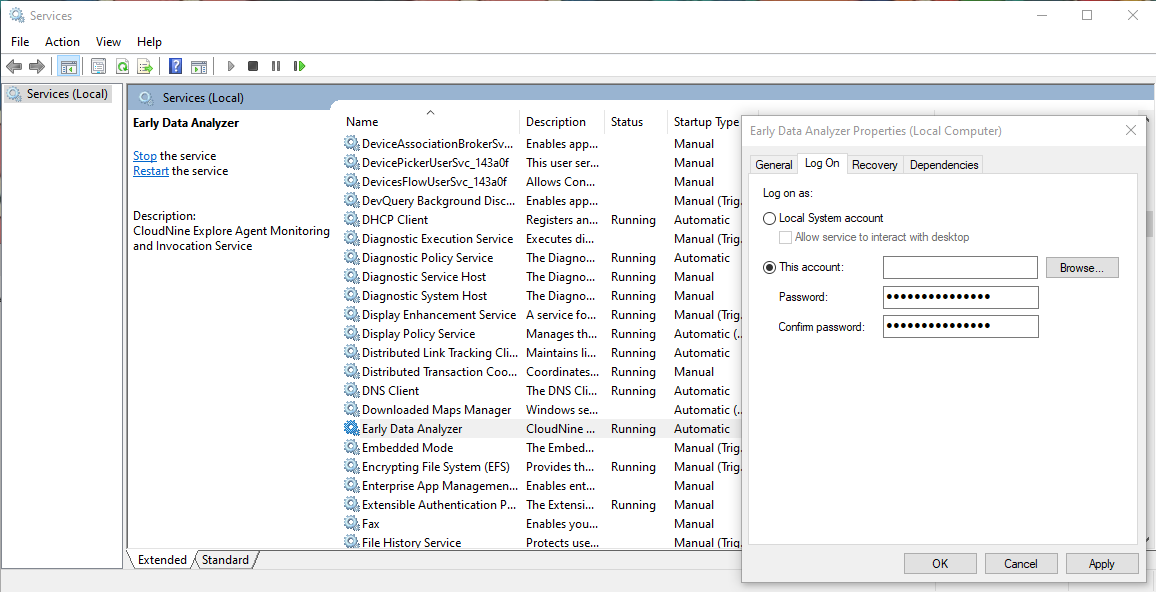
•Local System Account - Should only be selected for a single station installation where all file resources (i.e. Home Directory, source data, export folders, ini files) are accessed locally.
•This Account - This Account is the User Account setting that is required to operate CloudNine™ Explore in a distributed environment. The user you select must have permissions to access the network resources.