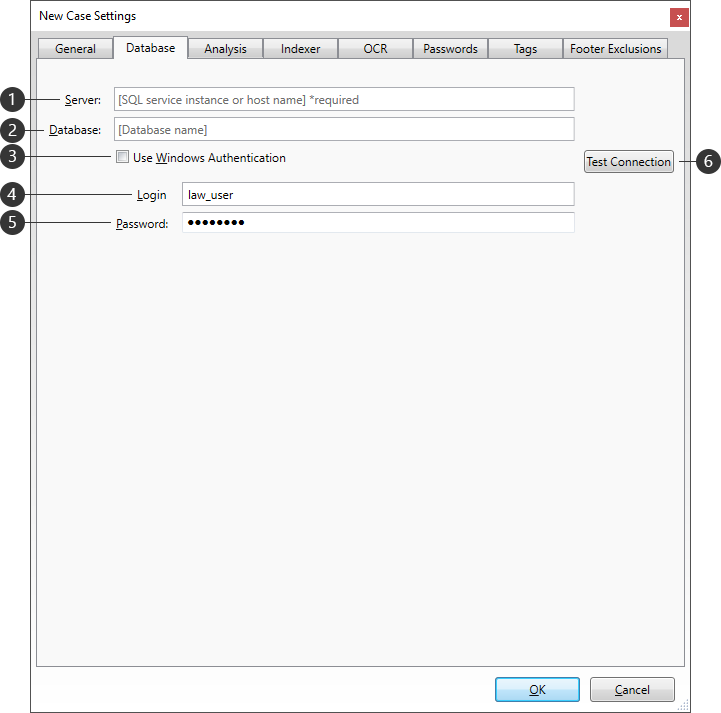
|
Setting |
Description |
|
Server |
Your SQL Server and instance name (ex. MyServer\SQLServer). Use "localhost" if your SQL Server runs on the same local machine. |
|
Database |
Automatically populated with the case name, followed by "-EDA". You can edit this name to whatever you choose, but it must be unique across all Explore cases using this database server. |
|
Use Windows Authentication |
Uses the current Windows user login to connect to the SQL Server. If unchecked, you must also provide a valid Login (4) and Password (5) with access to SQL Server. |
|
Login |
A username with access to the SQL Server. |
|
Password |
Password for the associated Login (4) with access to the SQL Server. |
|
Test Connection |
Validates the current Database settings. A message box will indicate the connection success or failure. |