Adding a Tag in CloudNine™ Explore Web
1.Open the Tagging, Group Tagging, or Bulk Tagging dialog on the FILTERS, SEARCH, or EXPLORE page for a case by selecting one of the tag icons.
2.Click the Tag Management tab.
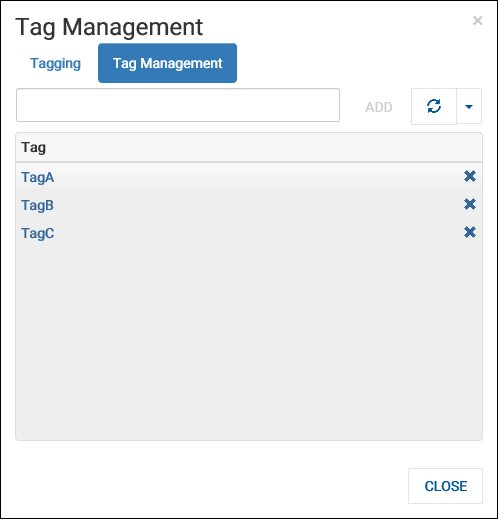
3.Type the name of the tag you want to add in the edit box at the top.
4.Click the ADD button. The tag is added to the Tag list.
5.Click CLOSE to close the Tagging, Group Tagging, or Bulk Tagging dialog.
|
CloudNine™ Explore and CloudNine™ Explore Web do not support Unicode® characters in tag names. |
Deleting a Tag in CloudNine™ Explore Web
When you delete a tag that has been applied to documents, the tag is automatically removed from all documents when the tag is deleted. Tags deleted from a case in CloudNine™ Explore Web are automatically deleted from the case in CloudNine™ Explore. Tags can also be deleted from a case in CloudNine™ Explore. After tags are deleted from CloudNine™ Explore, they are automatically deleted from the case in CloudNine™ Explore Web.
1.Open the Tagging, Group Tagging, or Bulk Tagging dialog on the FILTERS, SEARCH, or EXPLORE page for a case by selecting one of the tag icons.
2.Click the Tag Management tab.
3.Click the X (delete) next to the tag you want to delete. The tag is deleted from the case. The tag is also is automatically removed from any documents which previously had that tag.
4.Click CLOSE to close the Tagging, Group Tagging, or Bulk Tagging dialog.
|
Any tag assigned as the primary tag in a review cannot be deleted from CloudNine™ Explore Web or CloudNine™ Explore. |
Editing a Tag Name in CloudNine™ Explore Web
1.Open the Tagging, Group Tagging, or Bulk Tagging dialog on the FILTERS, SEARCH, or EXPLORE page for a case by selecting one of the tag icons.
2.Click the Tag Management tab.
3.In the Tag list, click the name of the tag you want edit. The tag name is displayed in the edit box at the top.
4.Modify the tag name.
5.Click SAVE. The updated tag name will be displayed in the Tag list.
6.Click CLOSE to close the Tagging, Group Tagging, or Bulk Tagging dialog box.