 Automated Processing - Part 2 of 8
Automated Processing - Part 2 of 8
3.With Turbo Import chosen as your target application, specify a Case to send your Data Wrangler exports to:
a)New Case: Select the Create New Case radio button, and enter a New Case Name and Import Set Name into the appropriate boxes.
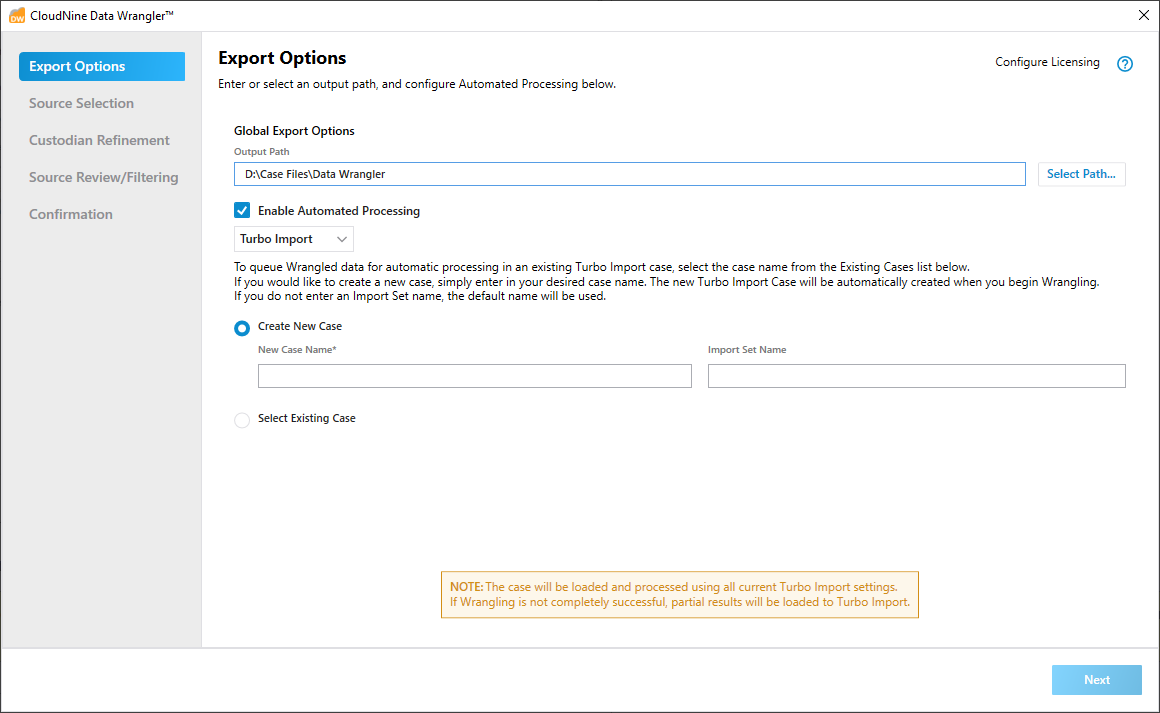
b)Existing Case: Select the Select Existing Case radio button, choose a case from the Existing Cases list, and enter an Import Set Name into the box provided.
|
If LAW has been updated recently, you may see the Migration Required prompt appear when selecting an outdated Case. In these instances, migration will automatically be performed by Data Wrangler during processing. Click OK to accept and close this prompt. |
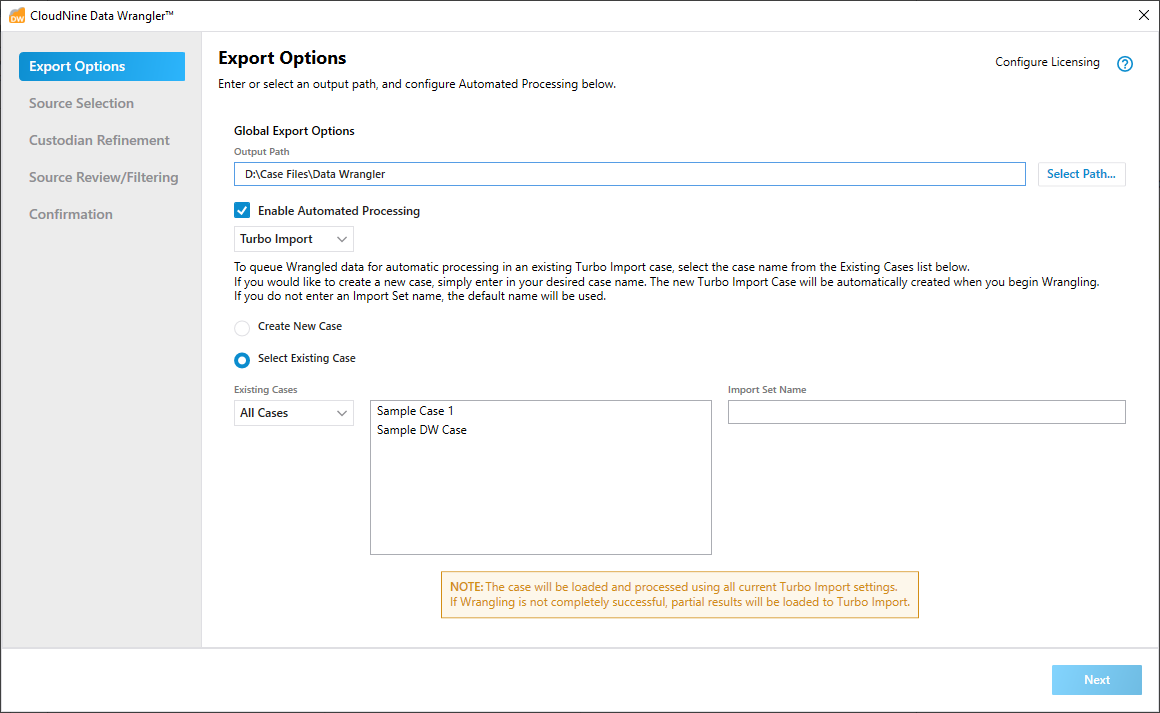
4.When you're ready to proceed, click Next to continue to the Source Selection screen.