You may receive new image load files and images to replace existing images after creating your database. The overlay option loads images into the existing imagebase without adding additional images. Verify the filename and path information in the image load file is correct before performing this task.
|
File paths, folders and imagekeys are case-sensitive. Make sure the new image path and filename case match to ensure that the paths are replaced. |
|
Use caution when overlaying images paths as there is no undo function and changes are permanent. We recommend backing up the database files before performing this process or other imagebase management tasks. |
To Overlay Image Files
1.From the File menu, click Administration, Image Base Management and then Overlay/Append OPT.
2.Click the Browse button, locate and open the .OPT file you want to load.
3.Click Overlay. A prompt will appear to confirm overlay:
|
All existing markups, including redactions, will not be transferred to replacement images. If the image file wasn't there previously then it will be appended to the database. |
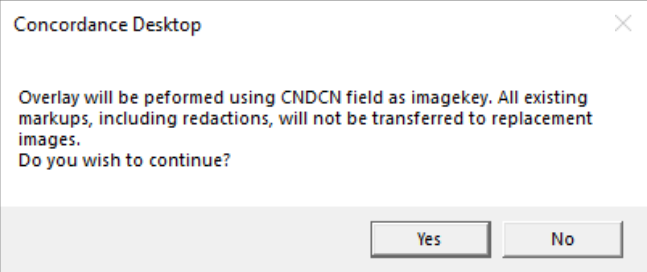
|
In load file databases, the imagekey field was selected during the initial import when the database was created. The imagekey values in your load file must match the values in this field in the database. |
4.Click Yes to continue.
|
If any errors occur, a log file will be saved in the Logs folder where the database is saved in Windows. |
5.In Concordance Desktop, open a record to view your image files.