You can change the appearance, size, and location of markups after you add them. All changes are tracked in the Markup History view of the Media Information pane.
To Edit a Markup's Properties
1.From the Markup toolbar, click the Selection tool ![]() .
.
2.Select the markup you want to edit.
3.From the Markup properties toolbar edit any of the properties.
To Edit Another User's Markups
1.From the Markup toolbar, click the Selection tool ![]() .
.
2.Press Shift and then select the markup you want to edit.
To Rotate or Resize a Markup
1.On the Markup toolbar, click the Selection tool ![]() .
.
2.Select the markup.
i.The markup displays a rotate handle and resize handles around the perimeter.
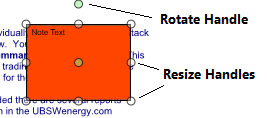
3. Do one of the following:
•To rotate the markup, drag the green rotate handle in the direction you want to rotate the markup.
•To resize the markup, drag one of the resize handles to transform the markup to the desired size.
To Delete a Markup
1.On the Markup toolbar, click the Selection tool ![]() .
.
2.Do any of the following:
•To select a single markup to delete, select the markup you want to delete.
•To select multiple markups, press CTRL and select the markups you want to delete.
•To select all the markups on the page, drag the Selection tool ![]() across all the markups on the page.
across all the markups on the page.
3.Press Delete.