In the Browse view, you can customize the font and color of the field and record text displayed in the view, unless the record contains rich-text format. You can also modify the font and color of the record text displayed in the Table view. Changing the text font and color does not affect the record’s original text, which is stored as a rich text file (.rtf) that keeps the original format secure.
When you change the text font and color in the Browse and Table views, the changes are applied to each database record displayed in the Browse and Table views for the current database. For concatenated databases, you can customize the text font and color displayed in the Table view for each database in the concatenated set. This can help differentiate between the databases at a glance.
To Change the Field Font in the Browse View
1.On the Standard toolbar, click the Browse view button.
2.Right-click anywhere in the record text section of the Browse view.
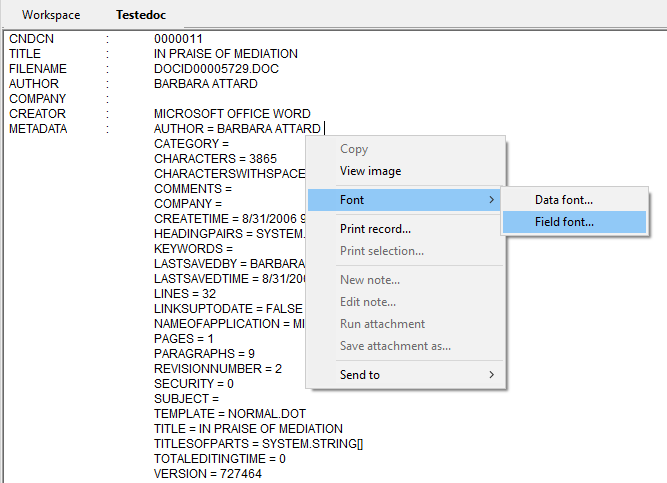
3.Point to Font and click Field font to open the Font dialog box.
4.Modify the font settings as desired.
5.When finished, click OK to save your changes.
The font changes apply to all field text displayed in the Browse view.
To Change the Record Font in the Browse View
1.On the Standard toolbar, click the Browse view button.
2.Right-click anywhere in the record text section of the Browse view.
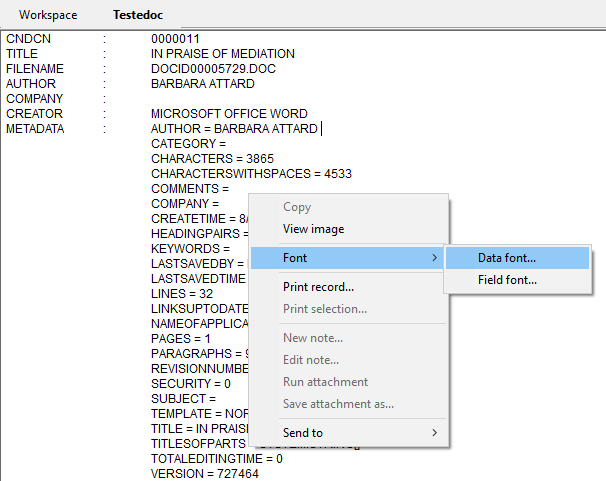
3.Point to Font and click Data font to open the Font dialog box.
4.Modify the font settings as desired.
5.When finished, click OK to save your changes.
The font changes apply to all record text displayed in the Browse view.
To Change the Record Font in the Browse View
1.Click the Table view button on the Standard toolbar to open the Table view.
2.Right-click and click Font to open the Font dialog box.
i.If you are changing the record font and color for databases in a concatenated set, right-click any record in the database for which you want to change the font. This only changes the font for the records in that database.
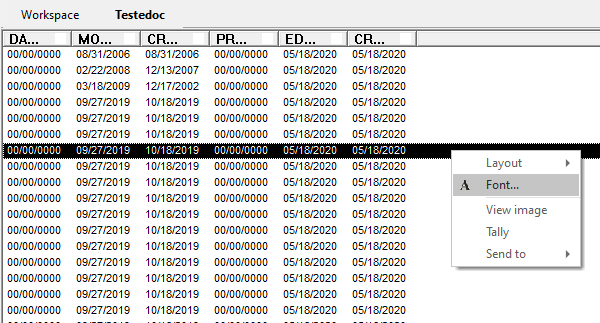
3.Modify the font settings as desired.
4.When finished, click OK to save your changes.
The font changes apply to all record text displayed in the Table view for the database.
|
If you are changing the font and color for a record in databases within a concatenated set, right-click any record in the database for which you want to change the font. This only changes the font for the records in that database. |