The Log tab displays server activities recorded by the Admin Console Server and the server. Activities include user log on and off time, administrative jobs such as database packing and indexing, and detected errors.
Server activities are automatically saved as text files in the server's Working Path folder. These log files can be read by text editor programs and imported into a spreadsheet or database for future analysis. The log files can also be reloaded back into the Concordance Desktop Admin Console for review.
The default directory for the Working Path folder is C:\Users\All Users\LexisNexis\Concordance Desktop (Windows 7 and above)
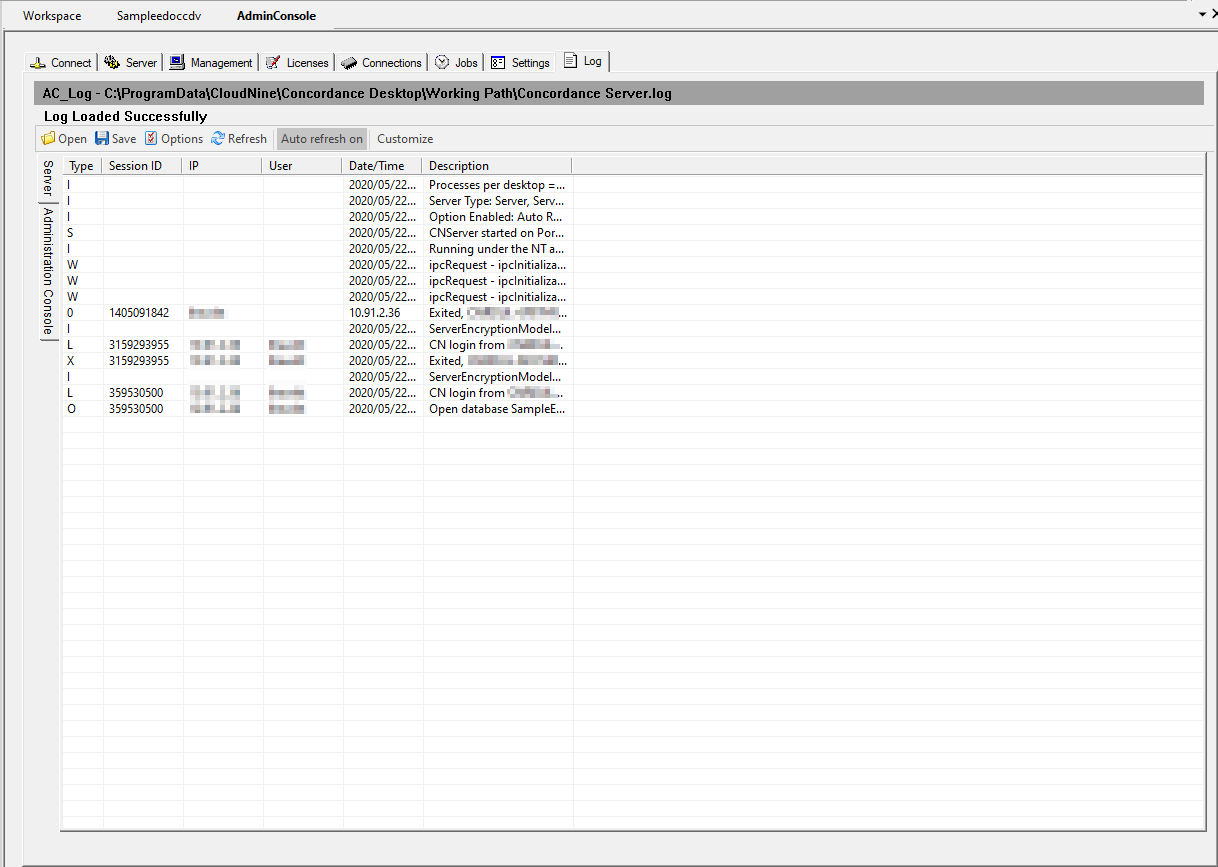
From the Log tab you can:
•Select the Server tab to view activities and major errors
•Select the Administration Console tab to view console activities and major errors
•Open and review log files
•Save activities as text files to the server for future analysis
•Customize server log options (Options button) for maximum log lines, refresh rate, retention, and start new settings
•Customize server and admin console logs (Customize button) to include or exclude specific information
•Clear log activities
|
We recommend you start a new log every seven days. Remember to also set the option for the Admin Console Server as well, perhaps for every 30 days. |