The Sorting feature in Concordance determines the display order for records in the Browse view. The fields selected in the Sorting Layout dialog box determine the order that records are returned for viewing. You can also choose to sort in ascending or descending order.
Sorting layouts are created and maintained in the Sorting Layout dialog box, and are saved as .Sortlayout files in the same directory as the database. There are no limits to the number of sort layouts that can be created and saved; however, sort layouts are specific to the database and user for which they were created. Therefore, if you are working in a database and using a sorting layout that you created, and another user accesses the same database, the sorting layout you are using is not affected by the other user or their sorting layout.
Sorting layouts are compatible with concatenated databases. The fields available in the Sorting Layout dialog box are those associated with the primary database. When creating sorting layouts for concatenated databases, keep the following in mind:
•All databases in a concatenated set are sorted according to the sorting layouts for the primary database when accessed from the concatenated set.
•Database fields in a concatenated set other than the primary will not appear in the Sorting Layout dialog box unless they are opened separately.
•If the field structures for the primary database do not completely match the field structure of concatenated databases, the sorting layout may not sort the concatenated databases as expected.
•In order for field structures of concatenated databases to match, they must have identical field names and field types and be listed in the same order.
•Each sorting layout is limited to four fields.
To display records in Browse view using a sort layout, select the layout from the list by clicking the arrow to the right of the Sorting button on the Toolbar.
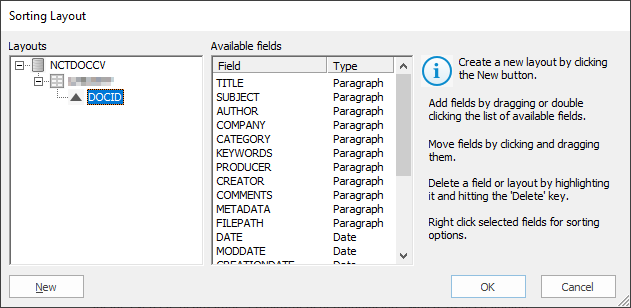
Icon |
Description |
|---|---|
Single Database and Compatible Concatenated Databases |
|
|
Primary database |
|
Available sort layout |
|
Field sort order - Descending |
|
Field sort order - Ascending |
Incompatible Concatenated Databases |
|
|
Available sort layout containing fields that are not compatible with the concatenated set of databases |
|
Field sort order - Descending (inconsistent layouts may appear for each concatenated database) |
|
Field sort order - Ascending (inconsistent layouts may appear for each concatenated database) |
Create a Sorting Layout
1.Click the arrow to the right of the Sorting button on the Toolbar, and then click Sort layout. The Sort Layout Dialog displays.
2.Click New. A new Untitled sort layout will appear in the Layouts box on the left.
3.Update Untitled to provide a name for the new layout.
4.To add fields to the layout, drag fields from the Available fields list into the sort layout. You can reorder fields in the layout by selecting and moving them in the list. You can also choose to sort each field Ascending or Descending using the right mouse menu.
5.When you have finished defining the layout, click OK.
Modify a Sorting Layout
1.Click the arrow to the right of the Sorting button on the Toolbar, and then click Sort layout. The Sort Layout Dialog displays.
2.Expand the layout that you want to modify.
3.Select fields to Delete, add new fields form the Available fields list, or modify the order of the fields in the layout by selecting and moving them. Update the sort order for each field to be Ascending or Descending using the right mouse menu.
4.Click OK to close the Sort Layout dialog box and apply your changes to the Browse view.
Delete a Sorting Layout
1.Click the arrow to the right of the Sorting button on the Toolbar, and then click Sort layout. The Sort Layout Dialog displays.
2.Right click the layout you want to delete in the Layouts list and click Delete.
|
The default user sort layout is automatically created when the database is opened. This sort layout cannot be renamed. |