Your load file alias should match the media (image) key information in the corresponding Concordance database. Concordance stores this key in order to reference the image for viewing with Concordance Viewer or Concordance Native Viewer.
You can use the Image Base Management feature to make changes to the media (image) aliases as needed.
|
Make sure that when you rename or delete any media keys, you rename or delete the media key in the Concordance database. |
|
Unicode characters are not supported for media (image) key field names. |
To Edit Media Keys
1.On the File menu, select Administration, and then click Image Base Management. The Image Base Management dialog displays.
2.Click Rename or Delete Media Keys. The Rename or Delete Media Keys dialog displays.
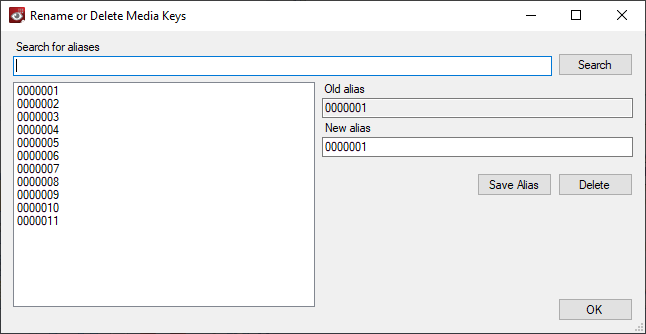
3.The current list of media keys displays on the left. To update one of the media keys:
•Select the media key from the list. The Old alias and New alias update with that media key information.
•Enter the updated media key in the New alias field.
•Click Save Alias.
4.Click OK to close the Rename or Delete Media Keys dialog.
Delete Media Keys
1.On the File menu, select Administration, and then click Image Base Management. The Image Base Management dialog displays.
2.Click Rename or Delete Media Keys. The Rename or Delete Media Keys dialog displays.
3.The current list of media keys displays on the left. To delete one of the media keys:
•Select the media key from the list. The Old alias and New alias update with that media key information.
•Click Delete. A confirmation message displays. Select Yes to confirm deleting the media key.
4.Click OK to close the Rename or Delete Media Keys dialog.