|
You will be prompted for a Serial Number and Activation Code during installation. Please have that information ready. You cannot install Concordance Native Viewer without them. |
1.Run the Concordance Native Viewer Installer as an administrator (right-click > Run as administrator). You will see a Preparing Setup screen, followed by a Welcome screen. Click Next to proceed.
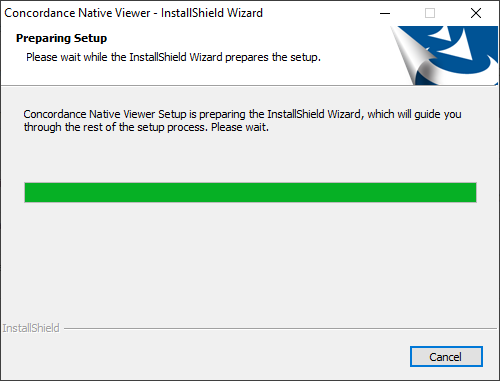
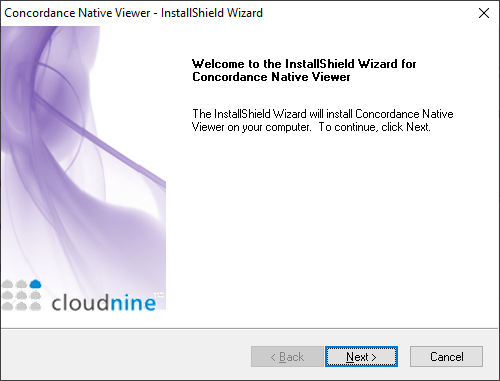
2.You will be prompted for a Serial Number and Activation Code. Enter those values, and then click Next.
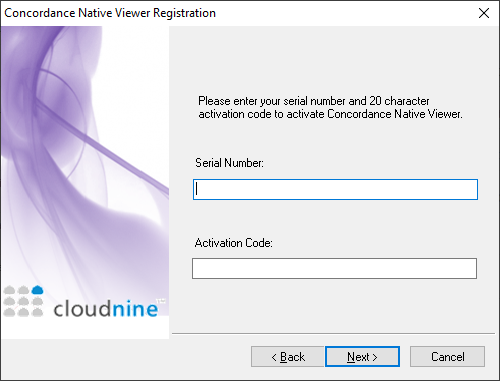
3.The License Agreement displays. Read the information, select I accept the terms of the license agreement, and then click Next.
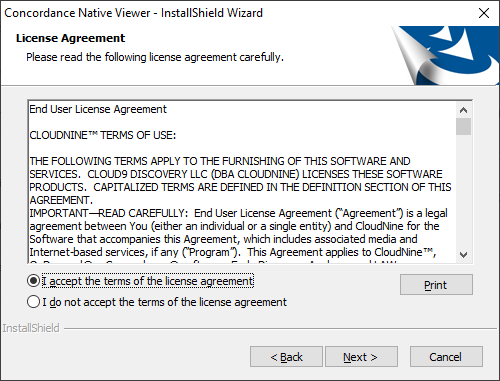
4.The Ready to Install screen displays. Click Install to begin the installation.
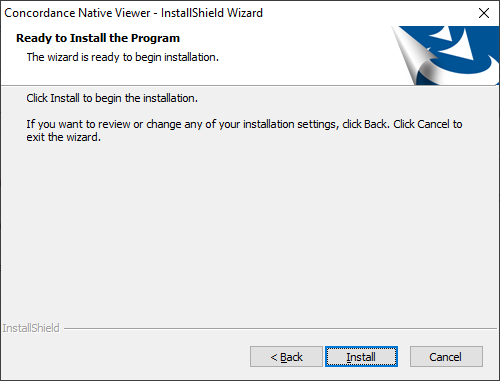
5.A progress screen for the installation will display. Once finished, you will see a completion message. Click Finish to exit the installer.
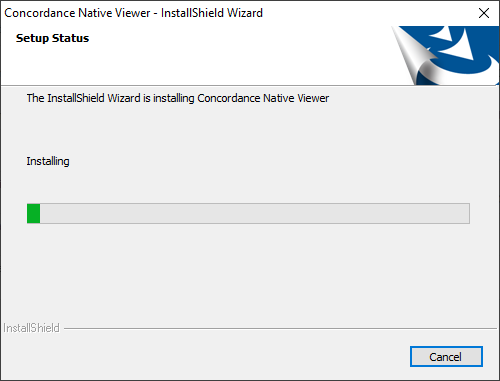
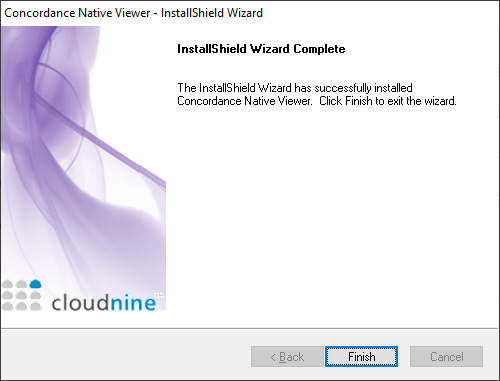
6.You can now use Concordance Native Viewer with Concordance.