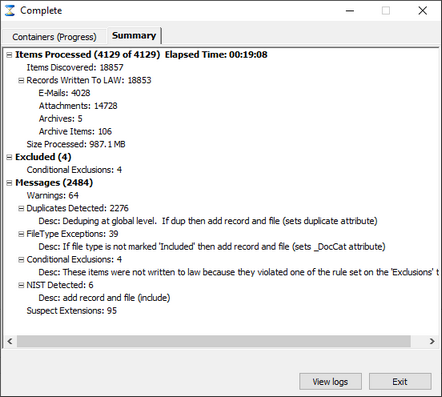Containers (Progress) Containers (Progress)_zoom80.png)
•Processing Source: The current source being processed on that workstation. •Totals progress bar: visual and textual indicator of how much work is remaining and what has been done thus far. •Items Discovered: The total number of items that have been discovered and attempted to be processed. •Records Written: Displays the total number of records written to the LAW. This total will include duplicate records and/or records which qualify for a file type filter if the filter action is not set to ‘Exclude’. So if the record was written to the LAW case, it will be included in this total. •Incomplete (Failed): The number of records that ED Loader is unable to process. •Size Processed: The discovered size consists of the total number of MB’s ED Loader has processed. This value includes the file sizes from items such as zips, embedded items, e-mails, e-mail attachments, and other items that ED Loader may process. •Errors: Displays the number of errors that have occurred thus far in the current session. •Warning: Counts the number of warnings logged for the current session. •Suspect Extension: Displays the number of records which appear to have suspect extensions. •Filetype Exceptions: Counts the number of records found to be excluded on the Filetype list. The exclusion of files on the FTM list set to log the records for these items to be included in the ‘Written to LAW’ calculation. •Duplicates Detected: Counts the number of records found to be duplicates. The duplicate ‘Action’ must be set to log the records for these items to be included in the ‘Written to LAW’ calculation. •Conditional Exclusion: Number of records which were excluded because of being a mail store item or an empty (0 bytes) file. •NIST/NSRL Detected: The total number of records not written to LAW because of an exclusion caused by the NIST Filter. •Current Item: The item that ED Loader is working on in the present time •Elapsed: The time that has passed sense the start of ingestion session •Remaining: ED Loader does not currently log the total amount of time spent importing a specific session so this calculation is an estimate based on the Created date field found in case’s document table. The Created field consists of a time stamp of when the record was added to CloudNine™ LAW. By finding the minimum and maximum created dates for the records in a specific ED Loader session, the estimated processing time can be calculated. •Avg.: Calculates the average speed using the total number of documents found in the LAW case for the ED Loader session divided by the estimated time calculation. This is also an estimated value since the total processing time is only an estimate. •Pause: To Pause the ingestion •Cancel: To Cancel the ingestion

|
After the inventory, you can Cancel or Pause an import process at any time. To restart the process, select File-Import-Electronic Discovery, then select File-Sessions. Select the appropriate session, then click Resume. The session will resume. For more information, see the Canceling and Resuming Sessions section.
|
|
![]()
_zoom80.png)