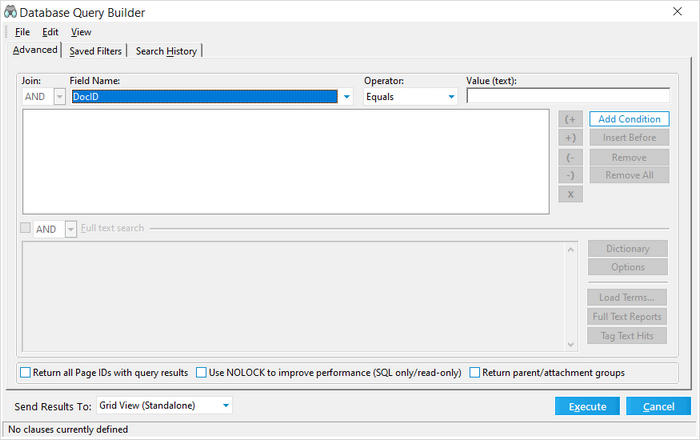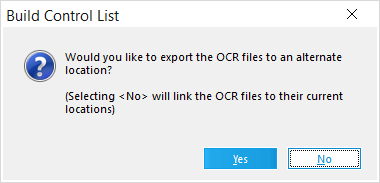From a grid display, you can create control lists, which can be used to import text files into CT Summation and other applications.
The control list that a grid display generates is a text file with a .LST extension.
For each record in the control list, the file contains a beginning document number (BegDoc#) and the path to the associated text file.
During the control list export process you can optionally export the text from each document listed. You may specify to include: text from optical character recognition (OCR), printed text, or extracted text. By default, the limit of exported text files is 1,000. You can increase this number by editing an initialization file. For more information see Configuring control lists for large record sets in this topic.
|
A control list may also be created by the Export Utility of CloudNine™ LAW. |
![]() To Create a Control List
To Create a Control List
1.From the main window, on the Tools menu, click Search Records. The Database Query Builder dialog box opens. 2.Configure a query to select specific records, or to return all records, leave the query with its default settings. 3.In the Send Results To list select Grid View (Standalone). 4.Click Execute. Query results are returned to a standalone grid. 5.On the Tools menu, click Build Control List. The Build Control List message box appears.
6.Do one of the following: •Click No to link the control list text path to the current location of the text. •Click Yes to identify a new path for copied text files, and then specify that path. After the control list file is created, a confirmation message appears. 7.Click Yes to view the control list, or click No to return to the grid.
|
![]() Configuring Control Lists for Large Record Sets
Configuring Control Lists for Large Record Sets
By default, LAW will place no more than 1,000 text files in the selected output folder. If more than 1,000 files are found prior to the text export, a notification will appear. The files per folder limit can be modified by adding the following setting in the C:\Program Files (x86)\Law50\law50.ini file: [Summation] ControlListFileLimit=1000 If the [Summation] section already exists, then just place the ControlListFileLimit key below the existing section. Change the value as needed. After invoking the Build Control List menu item and choosing Yes to export the text files to a new location, if LAW determines the number of text files will exceed this value, an error message is displayed. The number in parentheses will match the value in the INI setting or the default of 1,000. Specify the name of the first folder to hold the exported text files. After the specified number of text files are placed in this folder, LAW creates a sequential folder to hold the next set. If a case is enabled for electronic discovery ("ED-enabled) and the records in the standalone grid have associated images, LAW may prompt to choose between the DocID or BegDoc# fields for the image tag (or document identifier). If the BegDoc# is not populated for the images in an ED-enabled case, the DocID field will be used automatically. Lastly, LAW will offer to launch the control list file once it has been created. The file extension is .lst and can be viewed in any text editor.
|