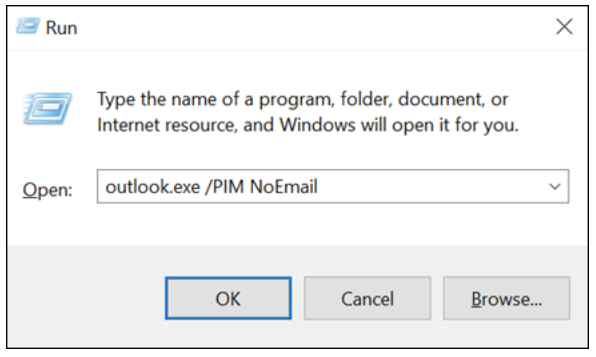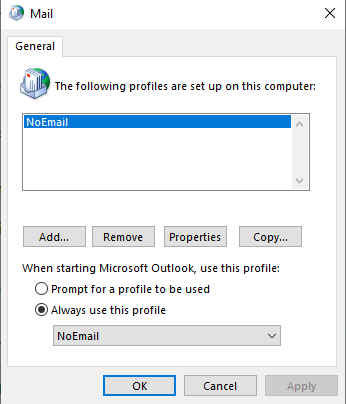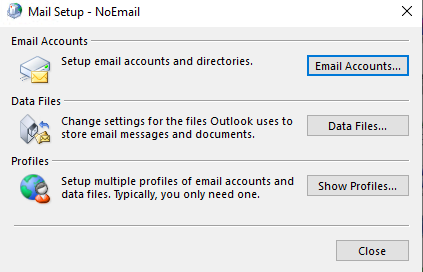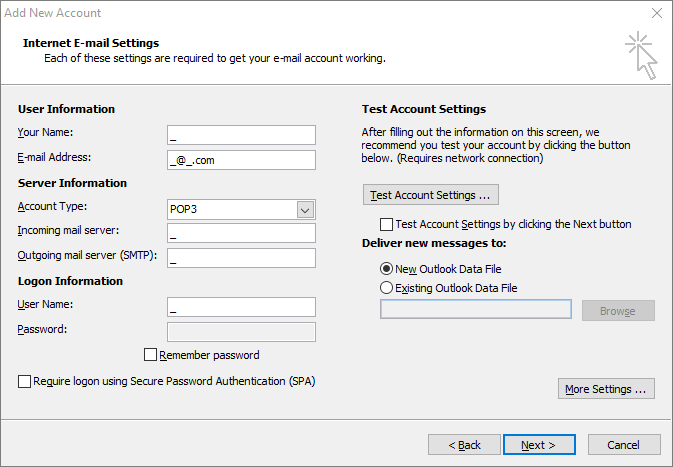![]() If you're seeing this warning message in ED Loader, then you may not have Outlook properly configured.
If you're seeing this warning message in ED Loader, then you may not have Outlook properly configured.
Left-clicking on this message will open a dialog window with a list of current issues. You will know you have an Outlook-related issue If you see the following message:
[Outlook installation detected but no configured accounts were detected]
You can remedy this issue by creating a dummy account for Outlook, which LAW can then use for Electronic Discovery:
Here are three ways to create the dummy account
A Knowledge Based Article on this subject can be found here: How do I create a Dummy Profile (cloudnine.com)
A Knowledge Based Article on this subject can be found here: Why am I seeing "MAPI_E_UNCONFIGURED" when attempting to import items into ED Loader? (cloudnine.com)
NOTICE This site will help walk your through how to use Outlook without an email account: Use Outlook without an email account - Outlook (microsoft.com)
1.Close Outlook. 2.Click the Windows key and then type Run. 3.In the Run window, type Outlook.exe /PIM <your profile name> and then click OK. This will create a new profile in Outlook without an email account.
4.Open Control Panel> Mail (32 bit)> and select 'Show Profiles' 5.Select the "NoEmail" profile or what ever you named it, Always use this profile, again select "NoEmail" or what ever you called in the drop down and hit OK. |
|