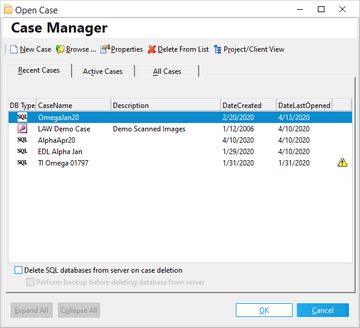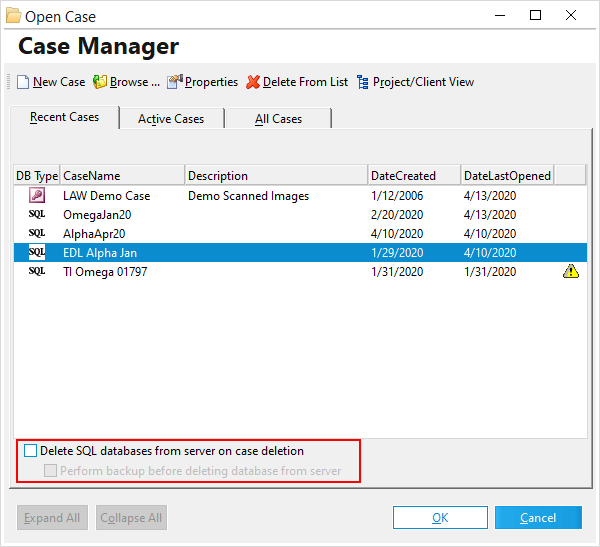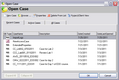Working with Existing Cases
There are several ways that you can work with cases:
•Open cases. There are several ways to open a case.
•View case properties. See section below for detailed list.
•Delete a case. When you delete a case, you have the choice of backing up the case before deleting it, or deleting the case without creating a backup.
•Disable SQL case database deletion. You can remove the options from within LAW that allow users to permanently delete SQL case databases.
1.On the File menu click Open Case. The Open Case dialog box appears. 2.Navigate to a case by using either the Recent Cases, Active Cases, or All Cases tabs. •Recent Cases: Lists the last ten cases that were opened. •Active Cases: Lists only active cases •All Cases: Lists all cases and includes searching capabilities. You can search for a case by either the case name or by the creation date. To utilize the Search feature, first select the desired search method: CaseName or DateCreated. As letters or numbers are entered into the adjacent box, the cases that correspond to those beginning characters appear in the list. 3.Select a case and then click Open.
|
1.On the File menu click Open Case. 2.In the Open Case dialog box, click Browse. 3.Browse to the case folder and then select the project database or ini file (project.mdb, project.add, or project.ini). 4.Click Open. One of the following results occur: •The case opens and is added to the case list. •If the case is already in the case list, a message will appear stating that the case is already in the list. •If the case name conflicts with a case name already in the case list, you are prompted to enter a new case name.
|
You can open a case by using a command by using the Run window or the command prompt. For example, to open a LAW case called LAW Demo Case: 1.Click Start and then click Run. 2.Type the command, including quotes (""), into the text box, substituting your case name for LAW Demo Case: "C:\Program Files\Law50\Law50.exe" LAW Demo Case 3.Click OK.
|
1.On the File menu click Open Case. The Open Case dialog box appears. 2.Select a case and then click Properties. The Case Properties dialog box appears with the following information: •Case Name •Case Description •Whether electronic discovery is enabled or not •Whether ED Loader or Turbo Import is selected. •Case template from which the case was derived •Client or Project Name •Case and Image Paths •Created Date •Last Opened Date •Case status as active or deactivated, and date of deactivation
|
1.In the main form, on the File menu click Open Case. The Open Case dialog box opens. 2.Select a case.
3.Select deletion options as needed: •Delete SQL databases from server on case deletion will remove the database and log files from SQL Server. •It is recommended to leave Perform backup before deleting database from server enabled. 4.Click Delete from List. The Delete Case dialog box appears to confirm deletion. Click Yes to proceed.
5.Follow prompts either to save the database, or permanently remove the database from the case list and from SQL Server.
|
You can remove the options that allow users to delete SQL databases. Removing these options can help to mitigate the risk of data loss caused by users mistakenly deleting the SQL database from within CloudNine™ LAW. You can disable or re-enable options to delete SQL cases by editing the law50.ini file. After the options to delete SQL cases are disabled, you can still remove a case from the case list but this action does not delete the SQL database. If you want to re-enable options to delete SQL databases, you can edit the INI file again and remove the lines described in the steps that follow. 1.Close CloudNine™ LAW. 2.Use Windows Explorer to open the installation directory for CloudNine™ LAW. The default path is C:\Program Files (x86)\Law50. 3.Open Notepad or some other text editor and then open law50.ini for editing. 4.Insert a new line. 5.Type the following on the new line: [Administration] DisableSQLDatabaseDeletes=1 6.Save the file and then close the text editor. 7.Start CloudNine™ LAW. 8.On the File menu, click Open Case. The Open Case dialog box opens. The option to delete SQL databases is no longer available.
|