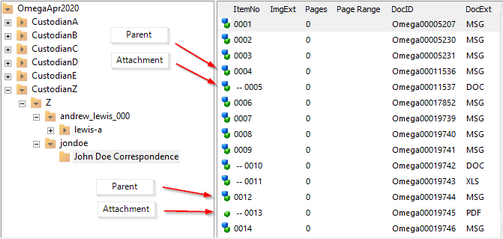Working with Attachments
You have several options for working with document attachments, including:
•Adding attachments to a particular document.
•Removing attachments from documents.
•Performing quality control on attachments to verify that all attachments identified actually exist, and that all attachments have a corresponding parent document.
1.In the document list, select documents to be attached. 2.Do one of the following: •Press SHIFT+INSERT. Or •On the Edit menu click Attachments and then click Attach to Previous. All selected documents will be attached to the previous document. The documents to be attached must be consecutive and on the same level if attaching multiple documents. This means that all selected documents must be currently unattached and cannot have attachments of their own. Because the documents are always attached to the previous document, if the parent and documents to be attached are not consecutive, the documents must be rearranged so the documents to be attached are positioned immediately after the designated parent.
|
To remove one attachment 1.Select an attachment. 2.On the Edit menu, click Attachments, and then click Detach Document. Although multiple documents may be selected, only the current document will be detached. When removing individual attachments from a document with multiple attachments, if an intermediate attachment is removed, it will be shifted down in the document list to the position immediately after the last attachment for the current parent. This is necessary to ensure parent/children integrity.
To remove multiple attachments 1.Select any one of multiple attachments to a document. 2.Do one of the following: •Press SHIFT+BACKSPACE. Or •On the Edit menu, click Attachments, and then click Detach All.
|
This function performs checks on the database to ensure that any document marked as a parent has at least one attachment, and any document marked as an attachment has a parent document. LAW automatically corrects any errors found and writes to a log file for later verification. The validate function should be performed on large databases containing many parent/attachment groupings.
How attachments are identified in the database: The following fields identify attachment information in the LAW 5.0 database: AttachPID: Identifies the parent ID of the attachment. The ID referenced is the unique ID assigned by LAW to each record scanned or imported into the LAW database. AttachLVL: References the level of attachment. A zero (0) indicates either a parent record or no attachment and a one (1) indicates a child. BegAttach: References the beginning number of the attachment. This is the first number assigned to the parent document of the attachment group. EndAttach: References the ending number of the attachment group. This is the last number assigned to the document page within the attachment group. AttRange: Provides the range from the start of the parent to the last page of the final attachment. Attachmt: Populates the parent level only. This is the list of attachments found within the parent document.
To validate attachments •On the Edit menu, click Attachments, and then click Validate.
|