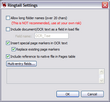In the main window, on the Tools menu, click Export Utility.
1.In the Export Utility, click the Formats/Documents tab. 2.In the Available Formats list, click Ringtail CaseBook and then click the Select > button. 3.In the Selected Formats list, click Ringtail CaseBook and then click Configure. The Ringtail Settings dialog box appears.
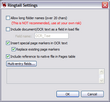
4.Configure options according to the information in the following table:
Option
|
Description
|
Allow long folder names (over 20 chars)

|
This setting is not recommended as Ringtail does not officially support long folder names. This option is available due to special LAW user requests.
|
|
This option allows CloudNine™ LAW to ignore Ringtail's recommended folder name length limit of 20 characters.
|
Include document/OCR text as a field in load file

|
Ringtail does not directly support this method and it should be used with caution.
|
|
Inserts document text into a memo field inside the Ringtail load file. This was the default method for handling Ringtail OCR with LAW versions 4.02.41 and earlier.
|
Insert special page markers in OCR text
|
Inserts a special page marker onto the OCR text of each page in the following format:
###{Page}|||Page {PageID}^^^
This tag is used by Ringtail for linking the OCR text to the actual images.
|
Replace existing page markers
|
Removes any existing page markers currently on the OCR and replace them with the new value.
This feature is useful if the OCR in LAW already contains these markers but document boundaries have since changed. Instead of re-OCRing the documents, this feature replaces the old tag with the new.
|
Include reference to native file in Pages table
|
When enabled, and native files are included for export, LAW will write a record for each native file to the Pages table in the Ringtail load file (export.mdb).
Records referenced in the pages table will be available for viewing in the Image frame in Ringtail.
If images and native files are included for export, and the native records are not referenced in the Pages table, Ringtail will locate the native files and allow viewing of them in the Content frame, provided the native files are named the same as the associated image and are located in the same folder.
|
|
|