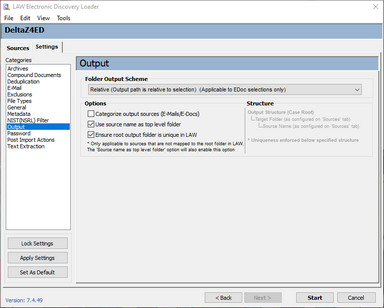Output
The output settings determine how selected sources are identified and organized in the tree view of CloudNine™ LAW.
To access and configure output options
1.On the File menu, select Import and then click Electronic Discovery. 2.Click the Settings tab and then click Output. The Output options display. 3.Configure output options as needed: •Folder Output Scheme •Relative (Output path is relative to selection) (Applicable to EDoc selection only) - This option applies to e-doc selections only. The path created in the tree view starts with the selected folder, or with the folder containing the selected files. Use this setting if you want to shorten paths. It can also help to limit issues that result from path naming limitations of operating systems. This option does not apply to mail stores. Paths within mail stores are always mirrored on import. •Mirrored - Re-creates the entire folder structure of the selected electronic files in the tree view of the main window of CloudNine™ LAW. •Options •Categorize output sources (E-Mails/E-Docs) - When enabled, all mail store sources will be imported into an "E-Mail" folder and all e-doc sources (including loose e-mail) will be imported into an "E-Doc" folder. •Use source name as top level folder - The Source Name, as displayed in the Source Queue on the Sources tab, will be used as the top level folder name for each source when imported into CloudNine™ LAW. •Ensure root output folder is unique in LAW - Ensures the target folder for each source is unique in CloudNine™ LAW. This only applies when <Case Root> is NOT set as the target folder for a source or sources. For example, if this option is checked and the other two output options (listed above) are not checked and a user loads to folders that are both named "EDOC" into a folder in LAW named 001CD, LAW will import one of the EDOC folders into a 001CD-001 folder and the other EDOC folder into a 001CD-002 folder. This will prevent records in both EDOC folders from being loaded into one folder. •Structure - Previews of the folder structure in LAW (following the import), depending on the selected Output options.
|