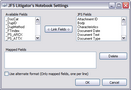JFS Litigator's Notebook
Use the JFS Settings dialog box to map LAW fields to default JFS fields.
To configure export to Litigator's Notebook Settings
1.In the main window, on the Tools menu, click Export Utility.
2.In the Export Utility, click the Formats/Documents tab.
3.In the Available Formats list, click JFS Litigator's Notebook and then click the Select > button.
4.In the Selected Formats list, click JFS Litigator's Notebook and then click Configure.
The JFS Litigator's Notebook Settings dialog box appears.
5.Map CloudNine™ LAW fields to JFS fields according to the information in the following table:
|