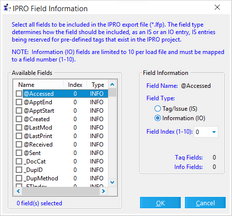IPRO IntelliVIEW
To configure export to IPRO IntelliVIEW
1.In the main window, on the Tools menu, click Export Utility.
2.In the Export Utility, click the Formats/Documents tab.
3.In the Available Formats list, click IPRO IntelliVIEW and then click the Select > button.
4.In the Selected Formats list, click IPRO IntelliVIEW and then click Configure.
The IPRO Settings dialog box appears.
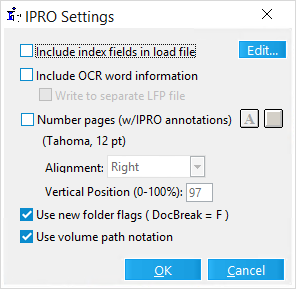
5.Configure options according to the information in the following table:
Option |
Description |
||
|---|---|---|---|
Include index fields in load file |
Specifies fields to include in the LPF file. Click the Edit button to display the IPRO Field Information dialog. •You can select of up to 10 Information (IO) fields and as many Tag/Issue (IS) fields as you need. •When specifying the IO tags, an index value (1-10) must be assigned to the selected field and will match the corresponding field in IPRO. •No two selected IO fields may have the same index value. Selection of index fields in this window is independent of the fields selected under the Fields tab in the Export Utility. After the desired selections have been made, click OK to save the changes and return to the IPRO Settings dialog. |
||
Include OCR Word Information |
OCR produced using the ExperVision or ABBYY OCR engine may be included in the IPRO load file using the full text (FT) tag, which allows full text searching in IPRO. •To separate the OCR text from the image information, select Write to separate LFP file. This option will generate two IPRO files displayed as [Volume].lfp and [Volume](ocr).lfp. |
||
Number pages (w/IPRO annotations) |
This feature allows CloudNine™ LAW to create special tags in the exported LFP file that apply the current PageID of the document as an "IPRO Annotation." This allows IPRO users to view/hide the PageID annotation just as if the annotation were created in IPRO itself. Alignment determines the horizontal location of the annotation: •Left •Centered •Right Vertical Position places the annotation relative to the height of the document. Select 0% to create an annotation at the top of the page. Select 100% to create the annotation at the bottom of the page.
|
||
Use new folder flags (DocBreak = F) |
Use this setting to include an (F) flag in the IPRO .lfp file as the document break at the beginning of each new folder. The default value for this feature uses the document (D) flag. |
||
Use volume path notation |
Select this option to use a volume path notation. Otherwise, a full path (with drive letter) will be used and no volume will be specified. |