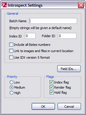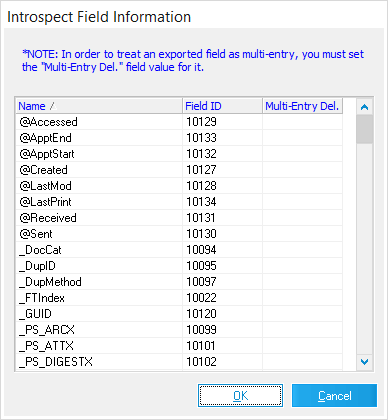Introspect eCM
To configure export to Introspect eCM
1.In the main window, on the Tools menu, click Export Utility.
2.In the Export Utility, click the Formats/Documents tab.
3.In the Available Formats list, click Introspect eCM and then click the Select > button.
4.In the Selected Formats list, click Introspect eCM and then click Configure.
The Introspect Settings dialog box appears.
5.Configure options according to the information in the following table:
Option |
Description |
|---|---|
General |
Enter values for: Batch Name. If left blank, the volume name of the exported load file will be used by default. Index ID. Appears as repeating value in the load file. Folder ID. Appears as repeating value in the load file. Each of these three values is usually provided if this format has been requested. |
Include all Bates numbers |
Creates a text file called "<image>_uid.txt" for each multi-page document and contains a list of PageIDs contained in the multi-page document. |
Link to images and files in current location |
When enabled, the export process will generate the load file(s) and link them to the images and/or native files in their current location; the files are not copied. Note: When using this setting, images MUST be in multi-page format in the CloudNine™ LAW case in order for Introspect to view all pages of the images. Also, the IDX load file will always be written to the image path of the case so relative paths to the documents can be used (required by Introspect) and named according to the batch name as configured in the Introspect settings. A shortcut to the load file will be created in the export path referencing the load file in the image directory of the case. |
Use IDX Version 5 format |
Forces LAW to configure the load file to match the specifications for Introspect 5. |
<Field IDs..> |
Click this button to display the field configuration dialog shown below:
|
Introspect Field Information dialog box |
Use this to define specific Field ID values for any of the fields. The fields shown in this list are all of the index fields which exist in the current LAW case. These fields will exist in the Header section of the .idx load file. |