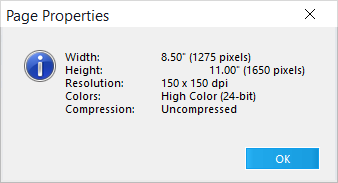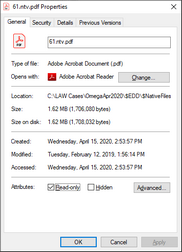Viewing Image File Properties
You can view the properties for both the current page and the entire image when working with records with associated image files.
To view the properties for the current page
1.Select a page. 2.On the Page menu, click Properties. The Page Properties dialog box appears. It provides the height and width of the image in both inches and pixels, the resolution, the color format, and the compression type for the current page.
|
To view image file properties
1.Select an image for which you want to view properties. 2.In the main window, on the Edit menu, click Properties. A file properties dialog provides file attributes, file size, and the actual file name for the image. Note the following about image file properties: •For scanned or imported images (non-ED), CloudNine™ LAW does not display the actual file names for the images in the document list. •File names consist of the ID field in the database, zero-padded to 8 characters, followed by the file extension. •For images created via the TIFF Conversion batch process, the actual file name will be displayed in the page-level PageFilename field.
|
To view native file properties
The steps to view native file properties depend on whether the native file has an image file associated with it. To view file properties for native files with no image files1.Select a file in the main window. 2.On the Edit menu, click Properties. The native file properties appear. If an image does exist in addition to a native file, the image properties will be shown by default. To view file properties for native files with image files1.Select a file in the main window. 2.Right-click the native file hyperlink, which is located above the image display, and then click Properties.
|