To configure export to iCONECT Settings
1.In the main window, on the Tools menu, click Export Utility.
2.In the Export Utility, click the Formats/Documents tab.
3.In the Available Formats list, click iCONECT and then click the Select > button.
4.In the Selected Formats list, click iCONECT and then click Configure.
The iCONECT Settings dialog box appears.
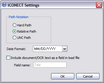
5.Configure options according to the information in the following table:
Option
|
Description
|
Path Notation
|
The path notation allows users to specify how image paths are written to the load files during the export process.
•With Hard Path selected, the load file will display a full path to each output file, such as C:\Exports\TestCase\Vol001\image.tif. •The Relative Path setting uses a relative path to the images from the export path instead of the entire path (minus the drive letter). •If the UNC Path option is selected and the export path is a mapped network drive, the image paths are written using a UNC notation (\\computername\sharename\ ...). |
Date Format
|
Choose the date format for any exported date fields. Choose the desired format from the drop-down list.
|
Include document/OCR text as a field in load file
|
Includes the text for each document (if available) as a field in the CaseLogistix XML file.
The Field Name text box is used to specify the name of the field to which the text will be exported.
|
|
