Grouping Search Results on a Grid
You can group search results based on field values. This feature is useful when you want to view records organized by field values for the purpose of analysis or review.
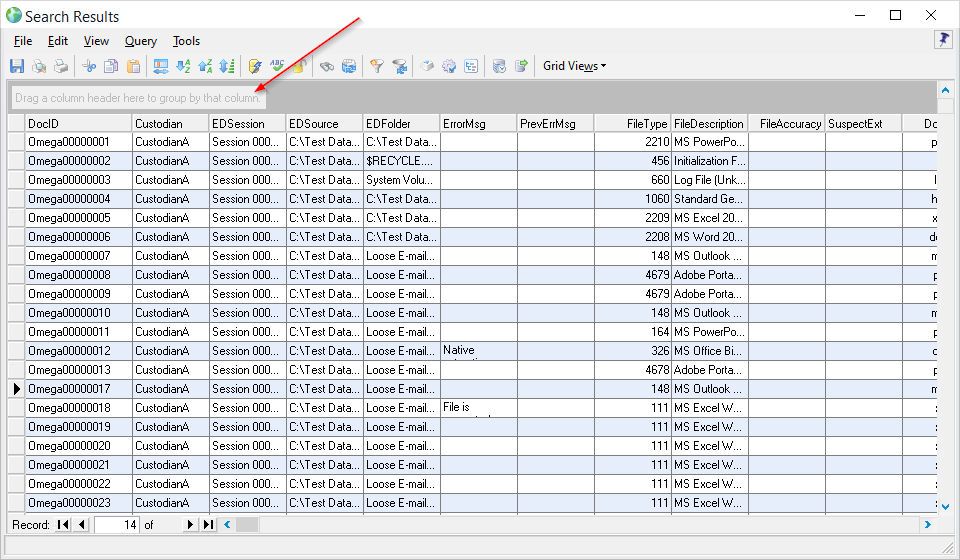
The number of records that contain a particular value is listed beside the value for each group.
The following table describes how to work with grouping records:
When you want to do this |
Perform these steps |
|---|---|
View grouped records. Add a group. |
1.Start a grid view. 2.Drag the column header of the field you want to group by into the grouping area. The grouping area is located just above the column headers. Documents are grouped by each unique value found in that field. |
Add a second level of grouping. |
•With one or more groups already added to the grouping area, select a field and then click and drag it into the grouping area. |
Expand an individual group. |
•Click the plus sign (+). When a top-level group is expanded, a second grouping will appear below it. Up to four levels of grouping may be applied at one time. |
Collapse an individual group. |
•Click the minus sign (-). |
Expand or collapse all groups. |
•Right-click any group and then select either Expand All Groups or Collapse All Groups. |
Remove groups. |
•To remove a single grouping, click and drag the column header from the grouping area to the area containing the column headers. •To remove all groups at once, right-click on any grouping in the grid and then select Clear All Groups. |
